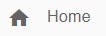
The tables below describe what the indicators on the Dashboard Home show. If a metric is configurable, you can modify it in Settings.
|
|---|
| Indicator | Description | Configurable |
| Plugin Status | Specifies whether all installed plugins on each cluster node are exactly the same (in synch). The comparison is made based on the plugin properties symbolic name, version, bundle-date, built-by and state. | No |
| JCR Status | Shows the difference between the lowest local revision (WM9_CLUSTER_LOCAL_REVISIONS database table) and the global revision number (WM9_CLUSTER_GLOBAL_REVISION database table). | Yes |
| SOLR Status | Shows the difference between the largest and smallest value for the number of pages count in the SOLR index. The "Number of pages" value can be found in the Search Tools tab of the Setup Tool under "Server Status". This value is 0 if all nodes are exactly in sync. | Yes |
| Inactive Clusternodes | Shows "false" if there are no inactive cluster nodes and "true" if there are. Inactive cluster nodes are returned by the ClusterUtilityService. | No |
|
|---|
| Indicator | Description | Configurable |
| Database Server Name | The name of the Database server — "Microsoft SQL Server", for example. | No |
| Database Server Version | The version of the database server — "12.0.4001.0", for example. | No |
| Database Server Type | The type of the database server — "Oracle", for example. | No |
Frontend Requests |
|---|
| Indicator | Description | Configurable |
| Visitors | The number of current unique website visitors (active frontend sessions). | No |
| Visitors per Node | The number of current unique website visitors (active frontend sessions) per node in the cluster. | No |
| Nodes | The number of nodes in this cluster. | No |
| Active Requests | The number of current frontend active requests. This value can also be seen in the Status Administrative Page. | Yes |
| Max Response Time | The maximum response time, in milliseconds, measured in the last completed interval. The default interval is 5 minutes. | No |
| Average Response Time | The average time, in milliseconds, it took to handle a frontend request, measured over the last completed interval (five minutes by default). | Yes |
| Client Errors | The number of 4xx HTML status codes returned as a response to frontend requests in the last completed interval (15 minutes by default). | Yes |
| Server Errors | The number of 5xx HTML status codes returned as a response to frontend requests in the last completed interval (15 minutes by default). | Yes |
| Departure Rate | How long it takes to fully handle a request (the opposite of "Arrival Rate"). | No |
Backend Requests |
|---|
| Indicator | Description | Configurable |
| Editors per Node | The number of unique active editors per node. | No |
| Editors | The number of unique editors registered to this XperienCentral deployment, both active and nonactive. | No |
| Nodes | The number of nodes in this cluster. | No |
| Active Requests | The number of current backend active requests. This value can also be see in the Status Administrative Page. | Yes |
| Max Response Time | The maximum response time, in milliseconds, measured in the last completed interval. The default interval is 5 minutes. | No |
| Average Response Time | The average time, in milliseconds, the handling of a backend request took, measured over the last completed interval (5 minutes by default). | Yes |
| Client Errors | The number of 4xx HTML status codes returned as a response to backend requests in the last completed interval (15 minutes by default). | Yes |
| Traffic Queue | Indicates the balance of traffic in the queue. | No |
| Server Errors | The number of 5xx HTML status codes returned as a response to backend requests in the last completed interval (15 minutes by default). | Yes |
Content Items |
|---|
| Indicator | Description | Configurable |
| Content item types | The number of items that exist for each content type. The default XperienCentral content types are: Image, Article, Download, Media Page, Page, Page Version and Page Section. In addition to these, you will also see the name of custom content items that are specific to your XperienCentral deployment. The number shown is for all items of the type, both planned and published versions.
| No |
Editors |
|---|
| Indicator | Description | Configurable |
| Registered Editors | Shows how many unique editors there are registered to this XperienCentral deployment. A registered editor is marked as "Active" in the Users tab in User Authorization. | No |
| Active Editors | The number of unique editors registered in XperienCentral (only those that are marked as Active user) who recently logged in. By default, recently logged in is within the last 30 days (this is configurable under "Editors" in Settings), XperienCentral also stores the last login date for each user (also visible in the User Authorization panel). The date indicates the last date on which this user logged in to any channel in your deployment (if you have more than one). | Yes |
| Inactive Editors | The number of editors who have not logged in within the last 30 days. | No |