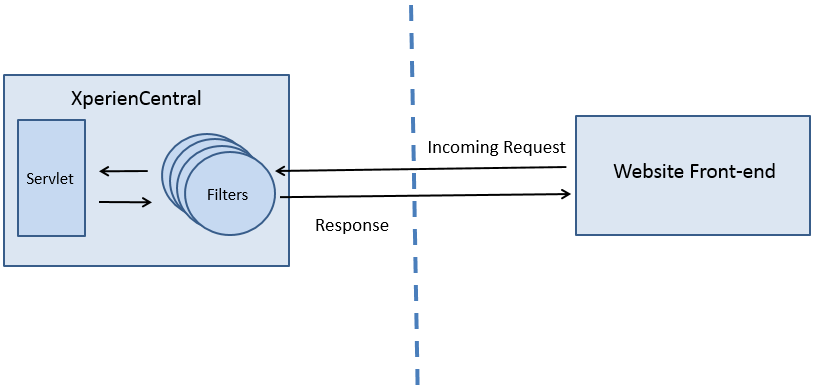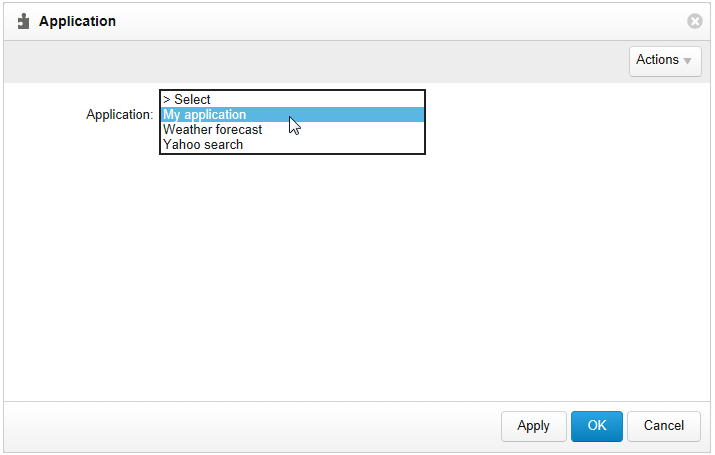Support for external applications was removed from XperienCentral in version R29.3.
XperienCentral can integrate content from external applications together with its own content. This functionality makes it possible to show content retrieved from a web service, embed an external search engine from another website, and so forth. This type of customization requires little knowledge about the implementation of XperienCentral because all complicated tasks, such as calling components or passing on parameters and other configurations are handled by XperienCentral. A junior Java programmer with knowledge on how to use XperienCentral's user interface should be able to integrate external applications quickly and easily.
In This Section
Overview
The application integration functionality consists of one or more servlet filters which are applied to the content retrieved from the external application in the defined order. Servlet filters are part of the J2EE specification. The resulting content, after all the filters have been applied is then rendered on a page in XperienCentral.
Four application integration filters come standard with XperienCentral:
- The
WMIncludefilter retrieves the content of an external web application. - The
WMReplacementsFilterexecutes a series of replacements in the content that theWMIncludefilter has retrieved. These replacements strip away unnecessary HTML and convert other HTML so that it can be rendered in the XperienCentral frontend in your design template. - The
XSLFilterconverts XML into HTML. - Using the
IncludeFileFilter, content from a file on disk can be displayed.
See Filters for complete information about the filters that can used in an external application integration.
Application integration works as follows:
- A visitor navigates to an XperienCentral page where an external application is shown.
- XperienCentral (the
WMIncludeFilter) sends a request to the server of the external web application. - The XML or HTML response is retrieved and a series of transformations (replacements) are performed to make the HTML renderable in the design of the website (the
WMReplacementsFilter).
The replacements perform the following tasks:
- Convert XML to HTML.
- Convert relative URLs to absolute URLs.
- Remove styling from the retrieved HTML so that it will be rendered in the design template used by the website.
- Replace the pathing in image elements (
<img>) to valid URLs containing the images. - Delete all other unnecessary HTML that interferes with the correct rendering on the website frontend
(<body>,<head>, and so forth).
The precise replacements that are made vary from application to application. Many applications can be integrated using the standard filters, however, you may need to create one or more custom filters that handle cases specific to the application you are integrating. This can be accomplished using the Integration API.
Adding an External Application
To integrate an external application in XperienCentral, you will typically follow these steps:
- Add an application server to the configuration. This makes it available to the
WMIncludeFilter. - Add the proxy server for the external application to the configuration if one is used.
- Create one or more filters if the standard XperienCentral servlet filters do not suffice.
- Create one or more replacements if the standard XperienCentral replacements do not suffice.
- Add an external application.
To add an external application, follow these steps:
- Navigate to Configuration > External Applications.
- Click the "External Applications" tab.
- Select "<New application>" from the drop-down list next to "Application".
- Enter a name for the new application in the text field next to "Name". This is the name of the application as it appears in the drop-down list in the External Application content element. For example:
- Select a filter to add to the external application from the "Add filter" drop-down list.
- Define the fields for the filter(s) that you add. See Filters for an explanation of the properties that must be defined for the default XperienCentral filters.
- Click [Apply]. The filter is added. If you add more than one filter, they will be applied to the external application in the order in which they appear. To change the order of the filters, select a new value from the drop-down list to change the order. For example: