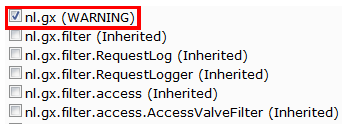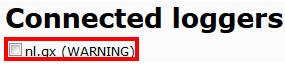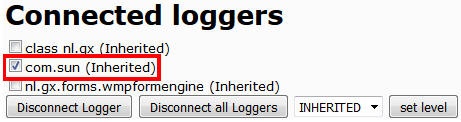On the Log administrative page, you can connect and disconnect a wide variety of logs specific to internal XperienCentral processes as well as Java, Apache Tomcat and the Spring MVC framework. Once a logger has been connected, you can set the level on which to log messages. The range you can select from goes from only SEVERE warnings to all information regarding the component. By default, log messages at the level of WARNING and higher are logged. You can override this by changing the logging level to a lower (more detailed) setting.
To access the Log page, navigate to the following URL in a browser:<domain>/{context path}/admin/log
For example:http://www.gxsoftware.com/web/admin/log
In This Topic
Connect a Logger
The loggers that you can connect are shown in the "Available Loggers" list.
Connecting a logger, especially a high level logger that has many inherited loggers, can have an adverse effect on the server's performance.
To connect a logger, follow these steps:
- Click the checkbox to the left of a logger to select it. For example:
- Click [Connect logger]. The logger is now connected and will appear in the "Connected loggers" list. For example:
Set the Logging Level
You can select the level at which messages are added to the log. By default, the logging level is set to WARNING. You can change the logging level to log more messages, however, this is not recommended because the more messages that the server logs, the more impact this has on the server's performance. To change the logging level of a logger, select the level from the drop-down list in the "Connected loggers" section and then click [Set level]. The options are:
| Level | Description |
|---|---|
| SEVERE | Messages that indicate a serious failure. |
| WARNING | Messages that indicate a potential problem |
| INFO | Messages that impart general information about the processes that are being performed |
| FINE | Messages that provide low level tracing information. |
| FINER | Messages that provide fairly detailed tracing information. |
| FINEST | Messages that provide highly detailed tracing information. |
| All | All messages are logged |
| Inherited | The logging level of the parent class is used. |
Dump Log Information
You can dump all the information available about the connected loggers to the special nl.gx.webmanager.utilities.logging.LogPeek logger. This shows the level of each logger and the handlers it contains. To do so, click [Dump info about all Loggers] in the "Connected loggers" section. The information will be shown at the top of the "Log" page.
Back to top
Disconnect a Logger
You can disconnect specific loggers or all loggers at the same time. To disconnect a logger, follow these steps:
- Select the logger that you want to disconnect in the "Connected Loggers" section. For example:
- Click [Disconnect logger].
- To disconnect all connected loggers, click [Disconnect all loggers].
Override the Logging Level of a Handler
Each logger is made up of one or more log handlers that manage the logging output. The handlers take care of outputting the log messages as well as determining where the log messages are stored (in memory, on screen, on disk, and so forth. To change the logging level of a handler, select the level from the drop-down list next to "Set Handler Level" and then click [Set Handler level]. The options are:
| Level | Description |
|---|---|
| SEVERE | Messages that indicate a serious failure. |
| WARNING | Messages that indicate a potential problem |
| INFO | Messages that impart general information about the processes that are being performed |
| FINE | Messages that provide low level tracing information. |
| FINER | Messages that provide fairly detailed tracing information. |
| FINEST | Messages that provide highly detailed tracing information. |
| All | All messages are logged |
| Inherited | The logging level of the parent class is used. |