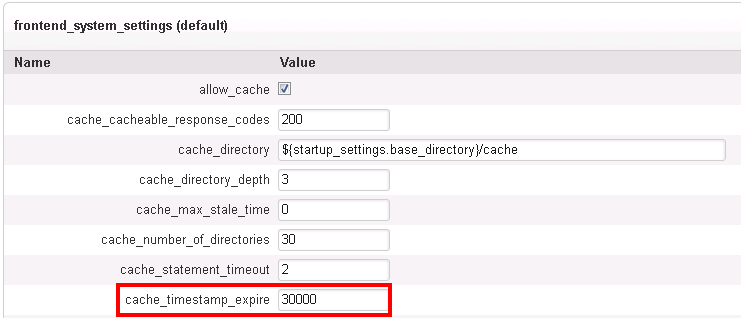...
| Info |
|---|
The Performance Dashboard was removed from XperienCentral in version R28. Use the Monitoring Dashboard instead. See also the Administrative Pages. Use the Performance Dashboard for XperienCentral version versions R23 and lower. |
| Anchor | ||||
|---|---|---|---|---|
|
...
If caching is enabled in XperienCentral, a green indicator is shown and if it is disabled, a red indicator is shown. Caching allows XperienCentral to handle the load created by many page requests by using an intelligent mechanism that returns pages without having to regenerate them completely every time they are requested. In all cases, caching improves website performance and it is highly recommended that you enable it for your website.
To enable/disable caching, navigate to the Setup Tool. On the General tab, navigate to the "frontend_system_settings" section and select allow_cache:
...
The caching module of XperienCentral stores a timestamp in the timestamp database for each cached web page. This timestamp is needed in order to determine whether the web page needs to be regenerated or whether it can be retrieved from the cache. For high volume websites, the number of web page requests per second can be so high that even the relatively simple task of performing one SQL query to retrieve this timestamp from the database can cause a bottleneck. If this exceeds 500 milliseconds, it may indicate a performance issue.
To prevent timestamp retrieval from becoming a bottleneck, timestamps can be cached in memory for <n> milliseconds. Note that this also causes a delay of <n> milliseconds; during the <n> milliseconds, modified web pages will not be regenerated. It is recommended that you set timestamp caching to at least 5000 milliseconds (5 seconds). If you set timestamp caching to fewer than 5000 milliseconds, this can cause database bottlenecks especially for websites that experience a large number of page requests.
Timestamp caching is configured in the XperienCentral Setup Tool. Navigate to the "frontend_system_settings" section of the General (R30 and older) tab:
| Anchor | ||||
|---|---|---|---|---|
|
...
To enable/disable the XperienCentral debug options that affect performance, navigate to the Setup Tool. On the General (R30 and older) tab, navigate to "development_settings". Clear the checkbox for enable_debug_messages. In a production environment, the setting enable_view_resolve_cache should be selected.
...