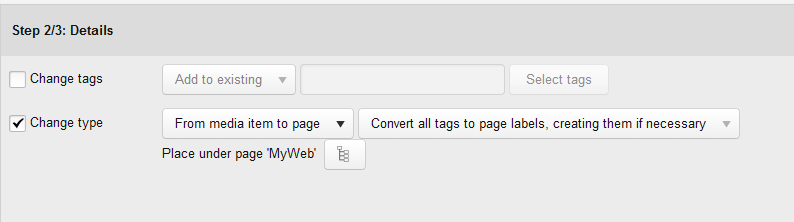...
- Select "Change type":
Select the conversion type from the drop-down list. The options are:
Convert Option Description From media item to page Converts articles and custom media items that support XperienCentral content elements to a page. You select where in the tree structure you want the converted media items to be placed. From page to article Converts a page to the XperienCentral article media item type. HTML <br />
Tip The conversion options "From media item to page" and "From page to article" are the default options in a clean XperienCentral environment. Your XperienCentral deployment can contain other content item types to convert to or from. The list is dependent on the custom media item types that have been developed and deployed in your XperienCentral environment. The metadata conversions described below do not vary.
HTML <br />
Select what happens to metadata during the conversion. The options are:
From Media Item to Page
Metadata conversionConversion Description Convert all tags to page labels, creating them if necessary All tags in the media items will be converted to page labels. If the page label does not already exist, it will be created. Convert tags to page labels if they already exist Tags will be converted to page labels only if the page label already exists. Do not convert the tags to page labels No tags will be converted to page labels. From Page to Article
Metadata conversionConversion Description Convert all page labels to tags, creating them if necessary All page labels in the pages will be converted to tags. If the tag does not already exist, it will be created. Convert page labels to tags if they already exist Page labels will be converted to tags only if the tag already exists. Do not convert page labels to tags No page labels will be converted to tags. HTML <br />
- If you are converting a media item to a page, click the page tree icon next to "Place under" and select the parent page of the converted pages in the "Select Page" dialog box.
- Click [Next]. You proceed to the Confirmation step. If there are any issues with the conversion, they will be listed in a table. All properties listed will be lost during the conversion. Do not proceed if you do not want to lose the specified metadata.
- Click [Confirm]. The content items are processed. You will see a summary of the results of the conversion.
...