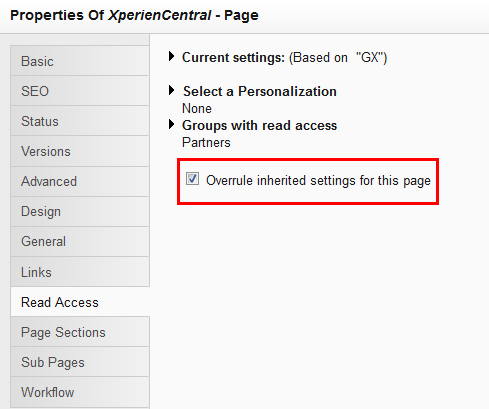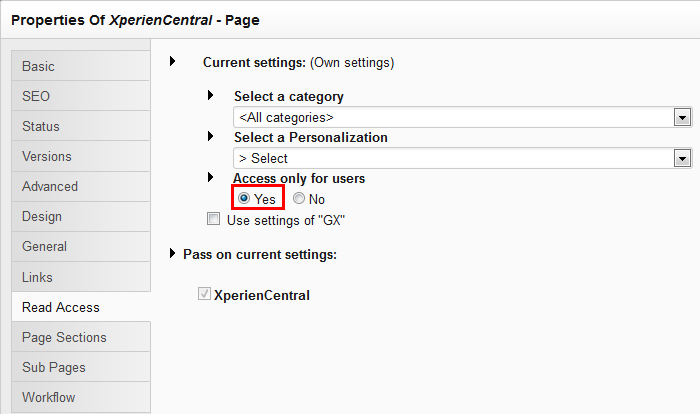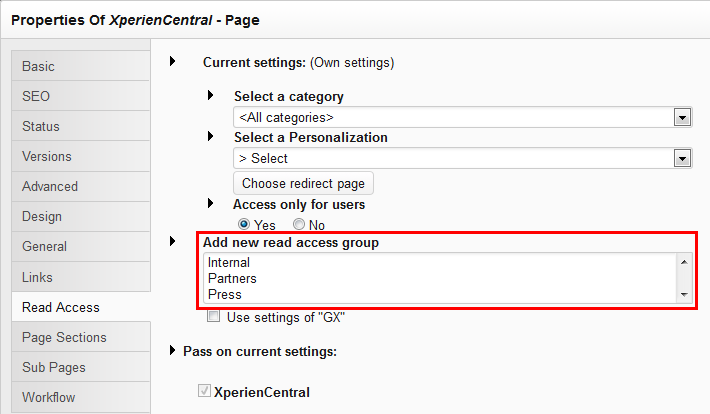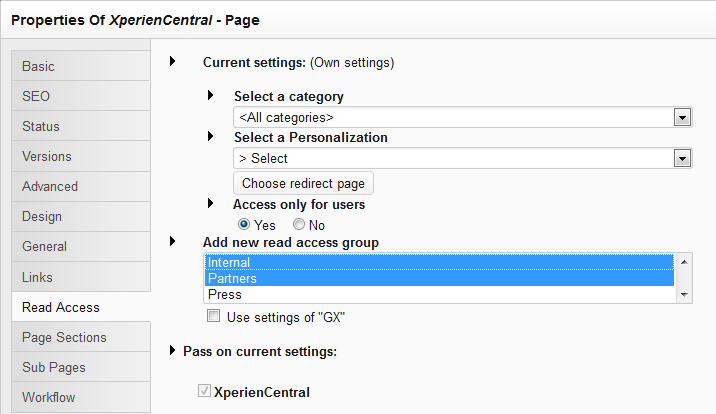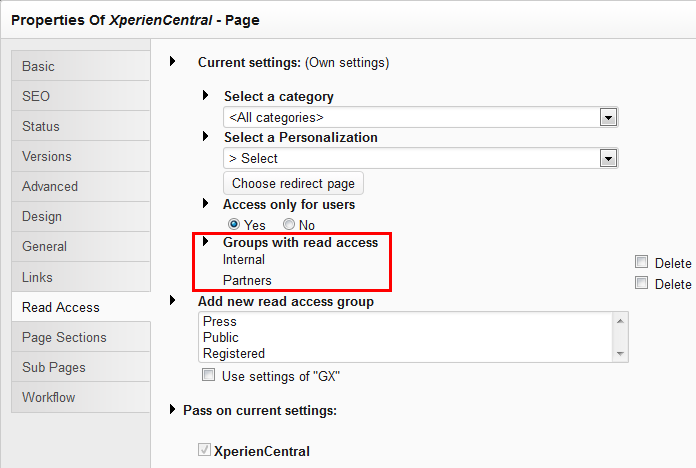...
- Navigate to the page for which you want to restrict access.
- Click [Edit] in the Properties widget and then click the "Read Access" tab on the left.
- Select "Overrule inherited settings for this page":
- Click [Apply]. More settings for restricting access to the page appear.
- Select "Yes" under "Access only for users":
- Click [Save]. You can now add one or more read access groups for the page. For example:
- Select the group(s) that have read access to this page. To select multiple groups, hold down the <Ctrl> key and left-click each group you want to grant access. In the example below, the groups "Partners" and "Internal" are selected:
- Click [Apply]. The groups with read access are added. For example:
- If you want to pass the read access settings of the current page on to another page or pages, select the page(s) in the "Pass on current settings” section. To expand a subtree, click the [+] next to the page name.
- Select the page(s) you want to pass the read access restrictions on to and then click [Apply].
- Select the page for which users who do not have read access will be redirected to when they attempt to view the restricted page by clicking [Choose redirect page]. An internal link to the redirect page can now be selected.
- Select the page to which visitors who lack read access will be redirected to from the navigation tree or click [Search] to search for the page by name.
- Click [Apply]. The name of the redirect page is now added.
- Click [Apply]. Read access for the page is now restricted to the group(s) you selected.
...