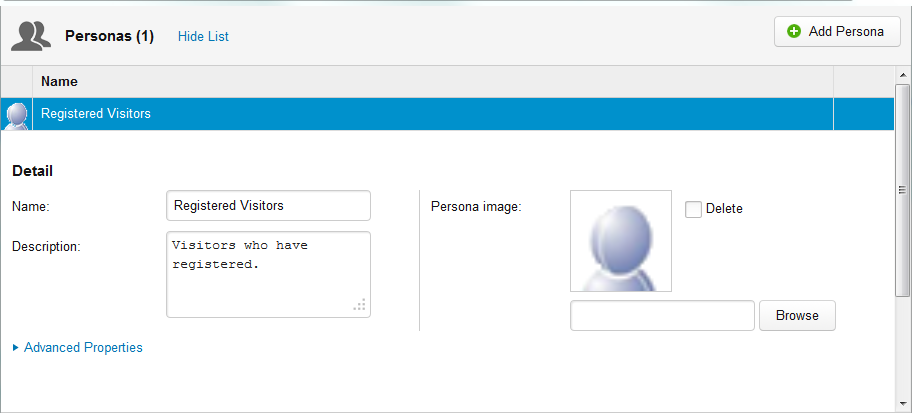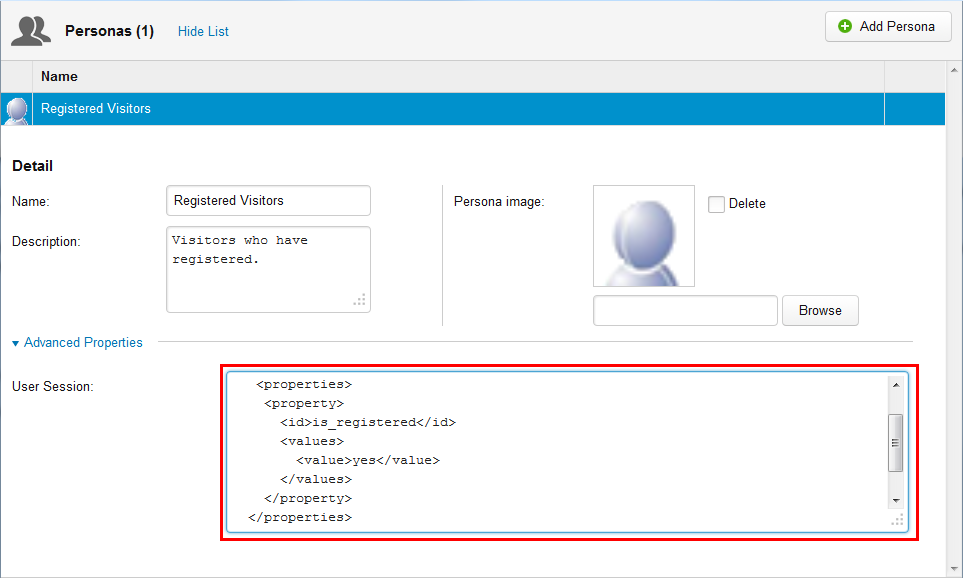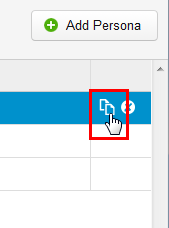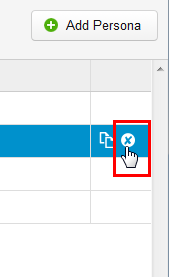...
| Table of Contents | ||||
|---|---|---|---|---|
|
...
Creating a Persona
When you create a persona, it is added to the Context Widget where you can select it and preview your website through the eyes of the specific persona. To create a persona, follow these steps:
- Navigate to Configuration > Personas.
- Click [Add Persona]. A new Persona with empty details appears.
Define the following properties:
Property Description Name The name of the persona. This name appears in the list of Personas as well as in the drop-down list in the Context Widget. Description The description of the Persona. It should explain which group of website visitors it applies to. The description only appears in the Persona Details section. Persona image Click [Browse] to select an image, or avatar, to use for this Persona. The avatar you select appears together with the name of the Persona in the last list as well as in the drop-down list in the Context Widget. - Click [Save].
For example:
...
Advanced Settings
In the Advanced Settings, you define the facet of visitors that the Persona applies to. This is done by entering XML that defines the group by use of properties retrieved from the user profiles. For example, "Logged in", "Registered", "Opened newsletter" and so forth. When a website visitor is a match with the defined properties, the Persona applies to him or her.
Expand the section by clicking the "Advanced Settings" link. The "User Session" field appears. Enter XML that defines the website visitor profile properties and values that make this persona applicable to a website visitor. For example:
<userprofile> <profile> <properties> <property> <id>interested_in</id> <values> <value>Training</value> </values> </property> </properties> </profile> </userprofile>
Personalisation example: /root/system/userprofile/profile/properties/property/values/value = 'Training'
For example:
...
Copying a Persona
You can quickly and easily make a copy of a Persona. This makes it possible to create a new Persona based on an existing one and then make the necessary modifications. To copy a Persona, hover the mouse over the name of the Persona in the list and click the "Copy" icon:
A copy of the Persona appears. By default the name of the new Persona is "Copy of [Persona name]".
...
Deleting a Persona
To delete a Persona, hover the mouse over the name of the Persona in the list and click the "Delete" icon:
Click [OK] to confirm the deletion.