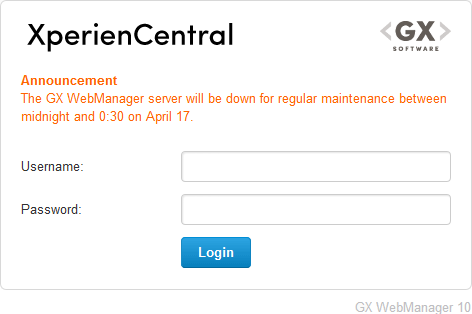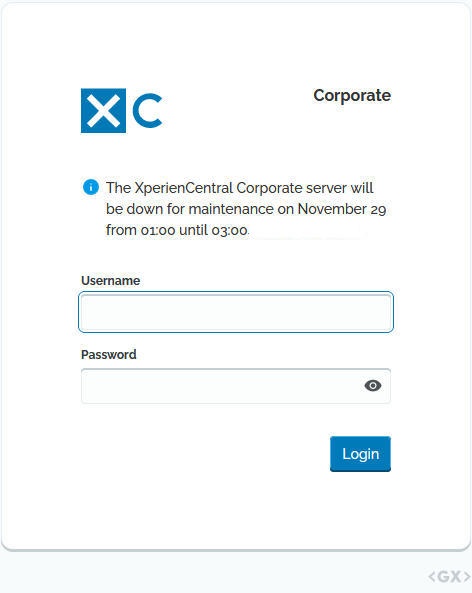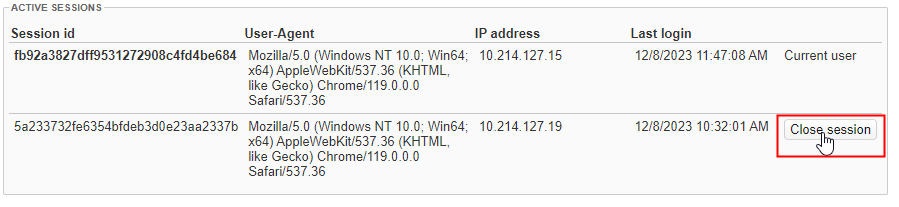...
| Setting | Description | ||||||||
|---|---|---|---|---|---|---|---|---|---|
| Current password | Your current password (masked). You can do nothing further in this field. | ||||||||
| New Password | To change your password, type a new password in this field. For security reasons, you must create a strong password. XperienCentral enforces a strong password which adheres to one or a combination of the following characteristics:
In addition to the enforced rules specified above, a strong password also adheres to the following:
When you type your new password into the field, the "Password Strength" field will indicate the strength of your password using different colors. The following colors are used to indicate the password's strength:
| ||||||||
| Retype new password | Type your new password in this field in order to verify that it matches what you typed in the "New Password" field. | ||||||||
| Use XperienCentral time zone | Use the time zone that the XperienCentral server uses for timestamps. | ||||||||
| Use my own time zone | Select your own time zone. The timestamps that appear for you in XperienCentral will be based on the difference between the time zone that the server on which XperienCentral is installed and running and the time zone you have selected. | ||||||||
Edit language
| Specifies the language to use for the XperienCentral GUI. If you select a different GUI language, you must log out and log back in in order for the change to take effect.
| ||||||||
| Start XperienCentral on page | Defines your personal startup page. This is the page that XperienCentral opens to each time you start a new session. Click [Search] to select a page. If no page is selected, the home page is your startup page. |
...
Main Editors, Application Managers, and Developers can display announcements in on the login screen of XperienCentral Login page. The announcement displays for all XperienCentral users of the XperienCentral deployment. To add an announcement, enter the text in the "Announcement" field. When you have finished, click [Apply].
The following is an example of an announcement:
| Note | ||
|---|---|---|
| ||
|
...
| Anchor | ||||
|---|---|---|---|---|
|
...
This tab shows the sessions that are active for the current user. Multiple active sessions can be a result of using multiple browsers or devices to access XperienCentral at the same time or multiple users logging in to the same account. It can also be the case that someone is using your account illegally. This tab shows all active sessions for this user which makes it possible for you to determine which ones are legitimate. You can terminate any suspicious sessions. The following information is provided for each active session. Contact your application manager if you have a question about a session you find suspicious.
...
An exclamation mark is displayed next to your name the Configuration menu in the Workspace when there is more than one simultaneous active session. For example:
Closing a Session
To manually close out a session, click [Close Session] next to it in the Active Sessions table: