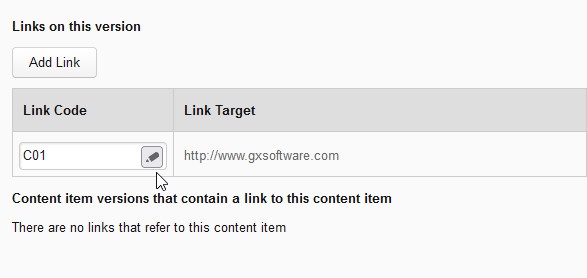...
- Navigate to the Links tab of the Properties panel.
- Click [Add Link].
- Select the link behavior from the "Link Behavior" drop-down.
- Select the target for the link: other content on this website ("Content") or an external URL ("Web").
- If the link is of type "Content", enter a full or partial string in the "Search" field and then select the target content. To select a page from the page tree, click the page tree icon.
- If the link is of type "Web", enter the full target URL in the "Suffix" field.
- Click [Save]. The new link code is added.
Renaming a Link Code
To rename a link code, follow these steps:
- Hover the mouse to the right of the name of the link code:
- Click the pencil icon.
- Rename the link code using a string of your choice (no spaces).
- Click the checkmark icon.
- Click [Save].
Adding a Link Code to a Content Element
...