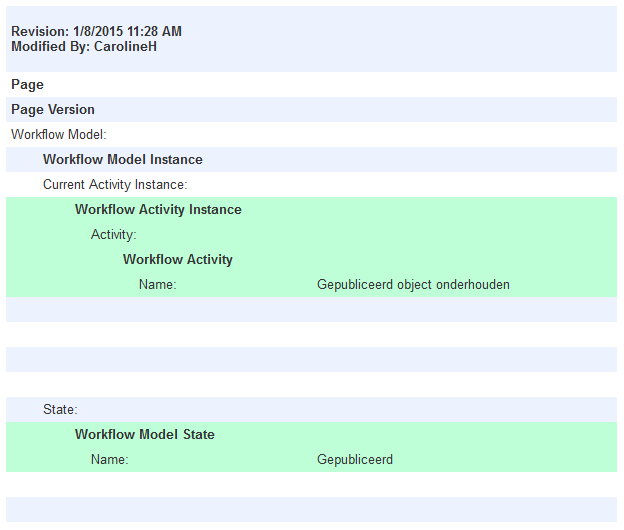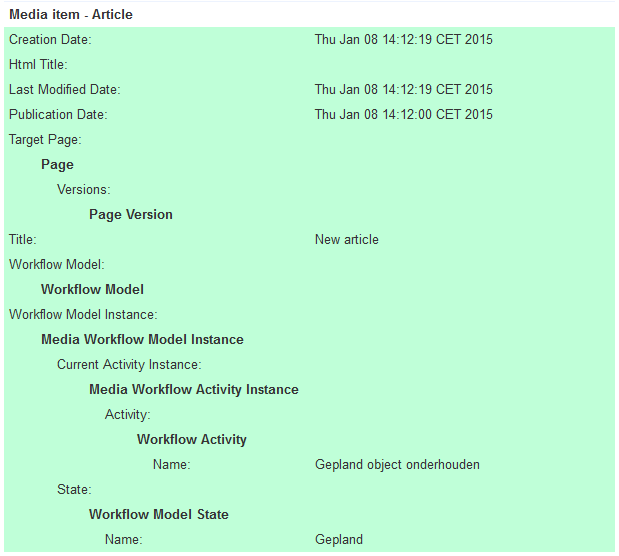...
- Navigate to the content item for which you want to view the audit trail to view it.
- Navigate to content item properties.
- Click the "Status" tab.
- Click [View Audit Trail].
- To view the audit trail for languages and language labels, navigate to the following URL:
http://<server name>/web/mvc/panel?panelid=nl.gx.product.wmpaudittrail.audittrailpanel&webid=<webid>&initialstart=true&langid=<langid>
for example:http://gxsoftware.com/web/mvc/panel?panelid=nl.gx.product.wmpaudittrail.audittrailpanel&webid=26098&initialstart=true&langid=43<server name>is the name of the server on which XperienCentral is running,<webid>is the ID of the web initiative and<langid>is the ID of the language for which you want to see the language label audit trail. The<webid>and<langid>can be retrieved using the JCR Browser and<server name>can be retrieved from Channel Overview.
...
For each audit trail record, the following details are provided to describe the event:
| Column | Description |
|---|---|
| Username | Specifies the name of the user who performed the action. |
| Date | Specifies the local date and time when the action was performed. |
| Action | Specifies the type of action that was performed. See the following section for a description of the actions that are tracked. |
| View changes | Clicking ‘View changes’ next to an entry shows the details of the change(s) in the [Changes] tab. For complete information on interpreting the changes made to a page, page section, article, or custom content item, see the section ‘[Changes] tab’. |
Action Types
An audit trail record is created whenever each of the following actions is performed on an item:
| Column | Description |
|---|---|
| Create | Initial creation of the page, page section, article, custom content item or language label. |
| Update | The content has been updated. The following actions result in an update:
|
| Workflow update | The workflow state is modified. |
| Move | The page has been moved to a different location in the Site Structure Widget. |
| Duplicate | A duplicate has been made of a page, page section, or article. |
Multiple Actions
When a user performs multiple actions within a period of time, a time and date range appears in the "Date" column. The range specifies the beginning and end of the date and time of the session. For example:
...
In the audit trail, the following details are shown for pages and page sections:
| Column | Description |
|---|---|
| Title | The title of the page or page section. |
| Navigation title | The navigation title of the page or page section. |
| Language | The language version of the page or page section. |
| Publication date | The date and time that the page or page section was created. |
| Expiration date | The date and time that the page or page section will expire. |
| Labels | Labels assigned to this page or page section. |
| Workflow model | The current workflow activity and state for the page or page section. |
For example:
Article Details
In the audit trail, the following details are shown for articles:
| Column | Description |
|---|---|
| Creation date | The date that the article was created. |
| Expiration date | The date that the article was created. |
| HTML title | The HTML title of the article. |
| Last modified date | The date on which the article was last modified. |
| Lead | The lead-in text for the article. |
| Publication date | Same as creation date. |
| Target page | The target page on which the article will be shown. |
| Terms | Terms assigned to this article. |
| Title | The title of the article. |
| Workflow model | The current workflow activity and state for the article. |
For example:
Element Details
...
For each content type (page, page section, article or custom content item), the following information is provided:
| Column | Description |
|---|---|
| Title | The title of the deleted item (not the navigation, HTML, or URL title). |
| Content type | The content type of the deleted item (page, page section, article, or custom content item). |
| Date and time of deletion | The local date and time when the item was deleted. |
| Username | The name of the user who deleted the item. |
| ID | The unique identifier of the deleted item. |
| Original path | The original path of the deleted item. For pages and page sections, the parent hierarchy in the page/page section tree is shown. For articles and custom content items, the original path is always ‘Media repository’. Pages deleted from the ‘Orphan pages’ tree do not include a parent page hierarchy. |
| Audit trail | A link that allows you to view the audit trail of the deleted item. |
Sorting Items in the Deleted Items Tab
...