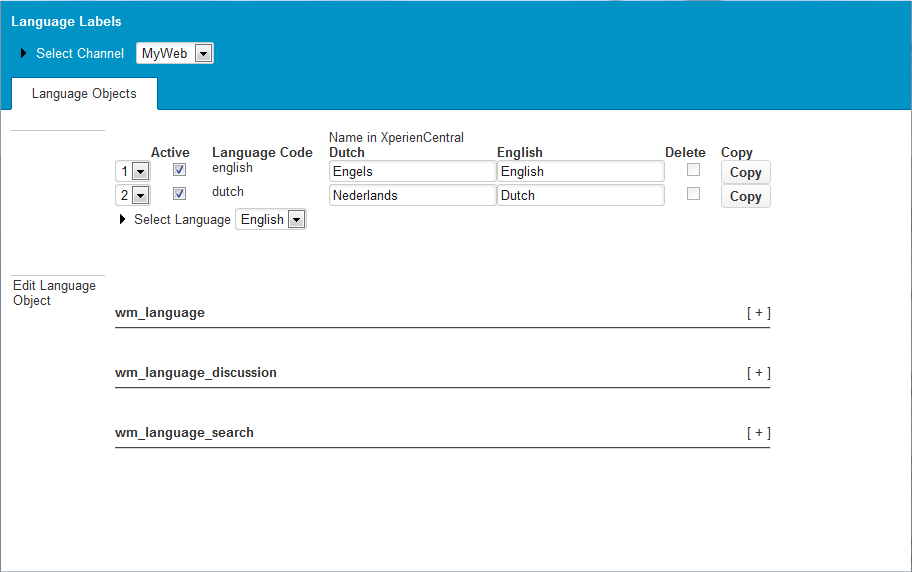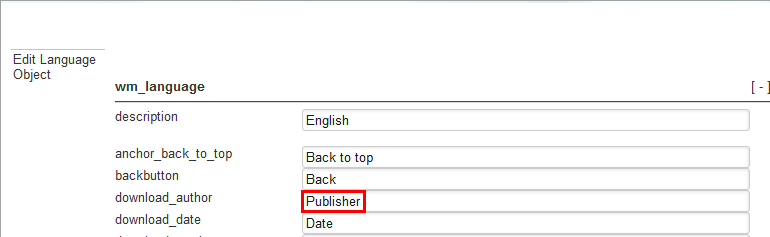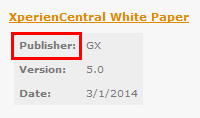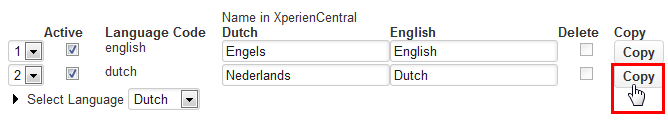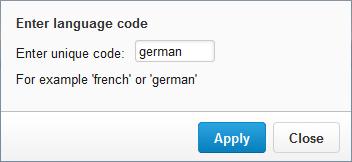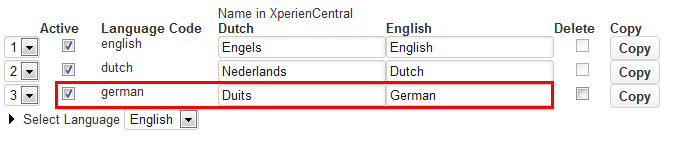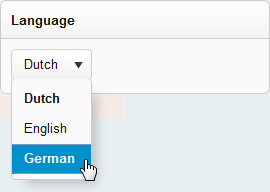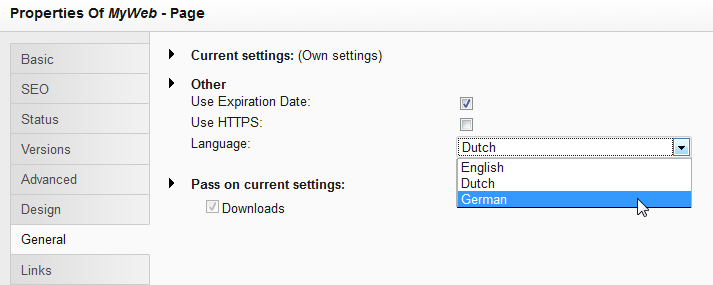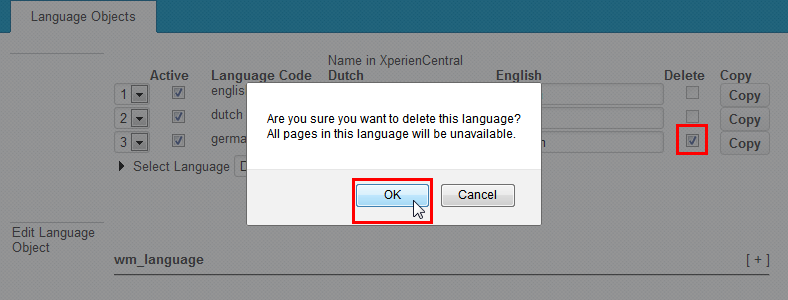...
To access the Language Labels panel, navigate to Configuration > Language Labels:
Select the channel for which you want to maintain language labels from the "Select Channel" drop-down list at the top of the panel and then select the language containing the label(s) you want to modify from the "Select Language" drop-down list.
...
In the example below, the string for the "Author" line in the Downloads content element is changed to "Publisher":
After clicking [Apply], the label is modified. In the Editor, the label in the Download content element now appears as "Publisher":
Perform these steps for all labels that you want to modify for the selected language. Click [Apply] to submit your modifications.
...
You can copy all of the labels for a language in one operation. This makes it possible to quickly create support for a new language. You simply have to modify the labels in the copied language to the new one you want to support. To copy a language, click [Copy] next to the language. For example:
XperienCentral will then prompt you to provide a code for the new language. For example:
Click [Apply]. The new language will appear in the list. Enter the translation of the language's name in Dutch and English. For example:
Modify the labels for the new language. Once copied, the new language is available in the Language Widget. For example:
The new language is now also available in the default language drop-down list for a page. For example:
...
Deleting a Language
...
- Select the checkbox for the language in the "Delete" column in the list of languages.
- Click [OK] to confirm the operation:
The labels for the language are deleted.
...