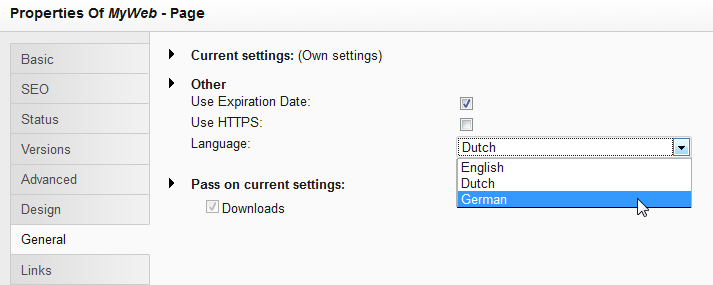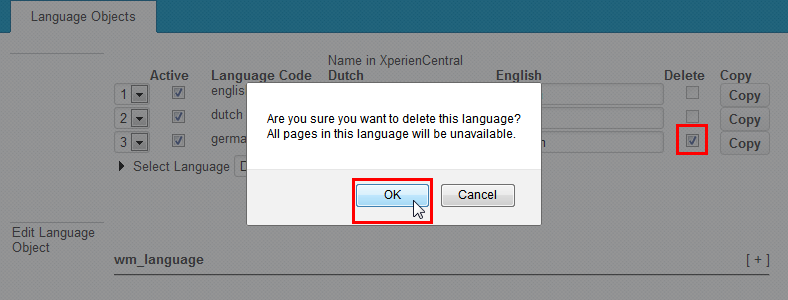...
Perform these steps for all labels that you want to modify for the selected language. Click [Apply] to submit your modifications.
...
Deleting a Language Label
...
| Warning |
|---|
At this time, there is an issue within XperienCentral related to deleting language labels. Until this problem is resolved, GX Software strongly recommends that you do not delete any language labels whatsoever because this can lead to serious problems with your website(s). |
...
Copying a Language
You can copy all of the labels for a language in one operation. This makes it possible to quickly create support for a new language. You simply have to modify the labels in the copied language to the new one you want to support. To copy a language, click [Copy] next to the language. For example:
...
The new language is now also available in the default language drop-down list for a page. For example:
...
Deleting a Language
To delete a language, follow the steps below. You can only delete a language that you have added. Because Dutch and English are the default supported languages in XperienCentral, neither of them can be deleted.
...
- Select the checkbox for the language in the "Delete" column in the list of languages.
- Click [OK] to confirm the operation:
The labels for the language are deleted.