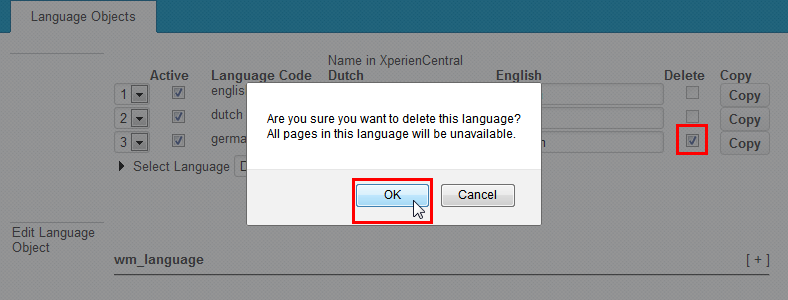| Anchor | ||||
|---|---|---|---|---|
|
...
| Table of Contents | ||||
|---|---|---|---|---|
|
...
Modifying a Language Label
...
Perform these steps for all labels that you want to modify for the selected language. Click [Apply] to submit your modifications.
...
Deleting a Language Label
...
| Warning |
|---|
In For XperienCentral versions 10.22.0 and earlier, GX Software strongly recommends that you do not delete any language labels whatsoever because this can lead to serious problems. This issue has been resolved in XperienCentral versions 10.22.1 and higher. |
To delete a language label, follow these steps:
- Expand the section containing the language label you want to delete.
- Select the checkbox to the right of the language label in the "Delete" column.
- Click [Delete]. A confirmation dialog box will appear.
- Click [OK]. The language label is deleted.
...
Copying a Language
You can copy all of the labels for a language in one operation. This makes it possible to quickly create support for a new language. You simply have to modify the labels in the copied language to the new one you want to support. To copy a language, click [Copy] next to the language. For example:
...
To delete a language, follow the steps below. You can only delete a language that you have added. Because Dutch and English are the default supported languages in XperienCentral, neither of them can be deleted.
| Warning |
|---|
When you delete a language, any pages based on that language will also be deleted therefore you should exercise extreme caution when performing this operation. |
To delete a language:
- Select the checkbox for the language in the "Delete" column in the list of languages.
- Click [OK] to confirm the operation:
The labels for the language are deleted.
...