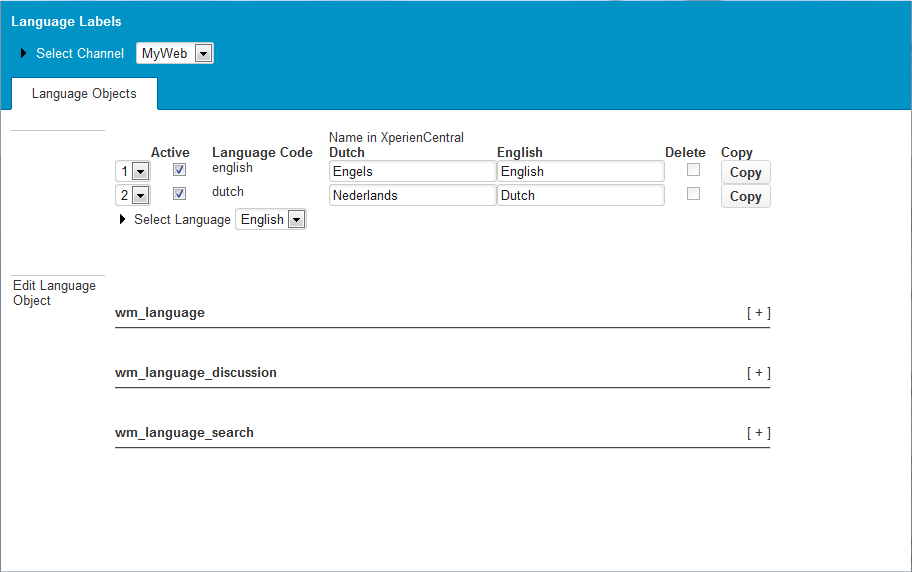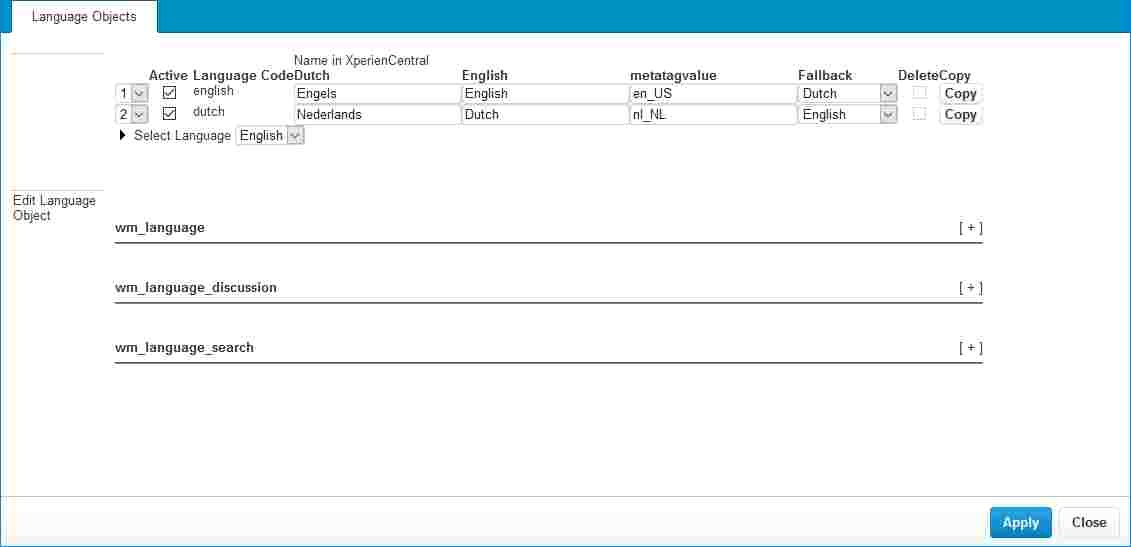...
To access the Language Labels panel, navigate to Configuration > Language Labels:
Select the channel for which you want to maintain language labels from the "Select Channel" drop-down list at the top of the panel and then select the language containing the label(s) you want to modify from the "Select Language" drop-down list.
...
| Property | Description | ||
|---|---|---|---|
| Order | In the far left column, a number is assigned to each language. This affects the order that they appear in the "Select Language" drop-down list. To change the order, select a new number for the language(s) and then click [Apply]. | ||
| Active | When this checkbox is selected, the language is active and available to be used in XperienCentral. | ||
| Language Code | The internal ID of the language in XperienCentral. | ||
| Name in XperienCentral | The string that appears in drop-down lists in XperienCentral when you select the language property for a page and in the Language Widget. | ||
| Fallback | The language version to use if a content item cannot be found in the requested language. To select the fallback language, expand the drop-down list and select it.
| ||
| Delete | A checkbox for deleting a language. You can only delete a language that you have added. Because English and Dutch are the two standard languages supported in XperienCentral, they cannot be deleted. | ||
| Copy | A button for copying all the language labels for a language. You use this functionality to add new languages. |
...