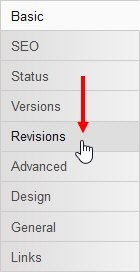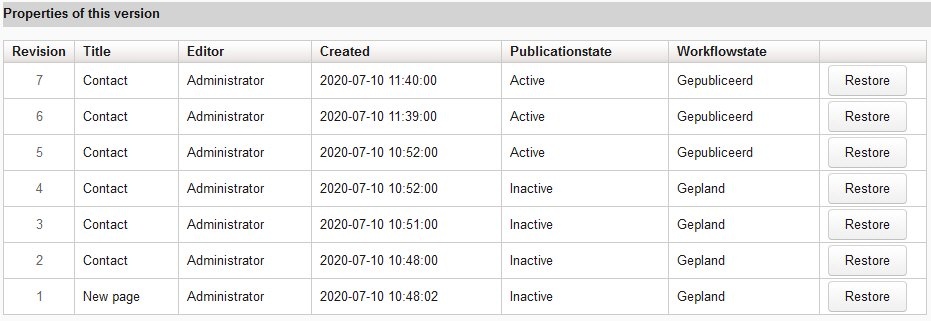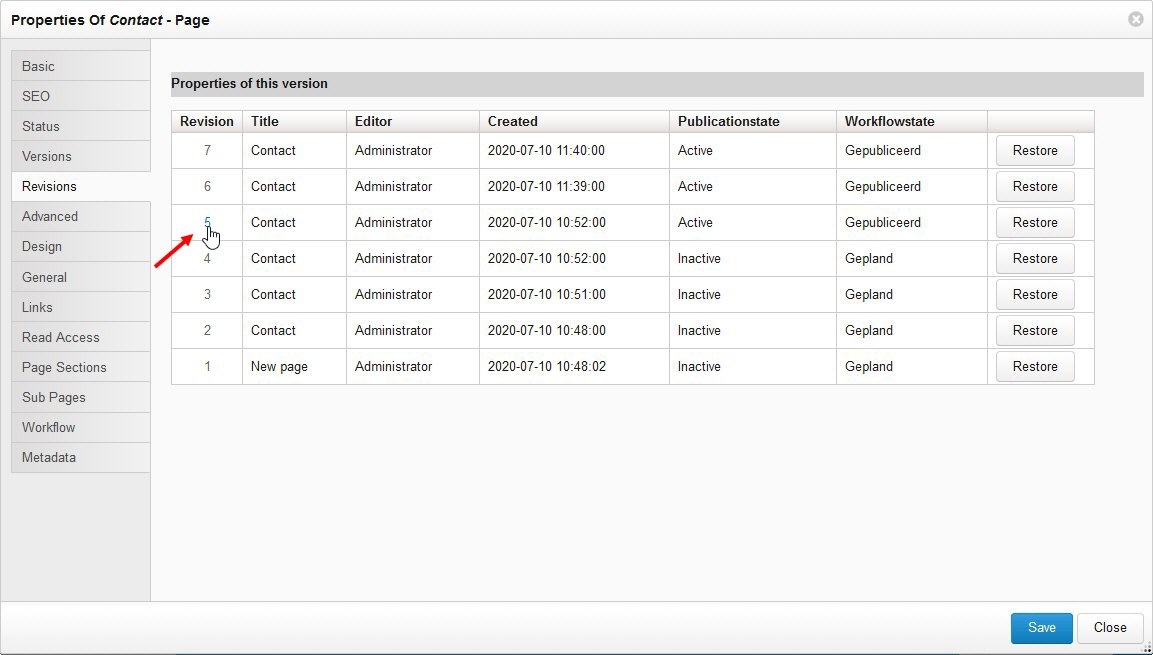...
| Anchor | ||||
|---|---|---|---|---|
|
- The full content (rich text, content elements, modular content, layouts)
- The structure of the content item
- The title of the content item
Two crucial properties of the content item, however, are not retained from the restored revision: the publication state and workflow status. These two properties of a restored revision are always inherited from the latest revision. The most important reason for this is to prevent an unpublished/inactive content item from becoming published/active and vice versa as a result of the restore action.
The following actions trigger the creation of a new revision of a content item in XperienCentral:
- Saving a content item
- Changing the
- Save
- Change workflow status of a content item
- Restoring a content item to Restore a previous revision
| Info | |||||
|---|---|---|---|---|---|
|
In This Topic
| Table of Contents | ||
|---|---|---|
|
...
Reverting a Content Item to a Previous Version
To revert a content item to a previous versionrevision, follow these steps:
- Navigate to the content item you want to revert to a previous versionrevision.
- Open Navigate to the Properties widgetpanel.
- Click [Edit].Click the Revisions tab:
The Revisions tab opens. It shows a list containing the last x number of revisions for the current content item. The revisions are ordered from top to bottom with the newest revision appearing at the top. The numbering is consecutive beginning at 1. As a result of cleanup actions in your deployment, the revision number appearing at the bottom will not always be 1. For example, you could see in the table revisions 26-51 which means that the first 25 revisions have been deleted and you can only choose to revert to a revision between 26 and 51. The revisions table shows the following properties for each revision:Property Description Revision The content item revision number. Title The title of the revision had when it was saved. Editor The editor responsible for creating saving the revision.
Created The date and time that the revision was createdsaved. Publication status The publication status the revision had when it was createdsaved ("active" or "inactive"). Workflow state The workflow state the revision had when it was createdsaved. [Restore] Restores the content item to the revision you select.
The following shows an example of a content item with 7 revisions: To preview a revision, click the revision number. For example:
The revision you selected appears in the Workspace. The revision is not editable during the preview. When you preview a revision, you are seeing the exact state the content was in at the time the revision was saved.If this is the revision you want to revert to, navigate back to the Revisions tab in the Properties widget and click [Restore] in the far right column for that revision. When a revision is restored, the content item is essentially reset to a previous state excepting possibly its workflow status and publication state if they were different from the latest revision.
...
| Anchor | ||||
|---|---|---|---|---|
|
...
| Property | Description | ||||||
|---|---|---|---|---|---|---|---|
| Enables/disables the XperienCentral revision functionality. When you enable the revision functionality, the browser session must be refreshed in order to see revisions in the list. | ||||||
| Specifies the maximum age, in hours, that a revision will be kept. All revisions older than the specified age will be deleted according to the cleanup schedule (see the following setting). | ||||||
| The Crontab schedule that dictates when revisions older than that specified by For complete information on the Crontab formatscheduling jobs in XperienCentral, see Crontab Scheduling Jobs. |