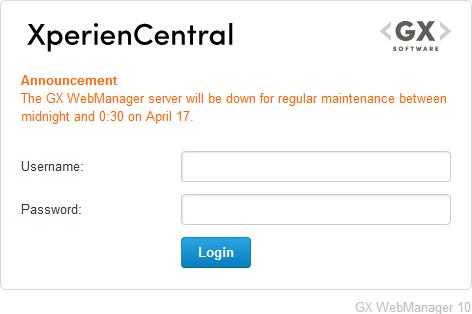...
After making any changes, click [Apply].
...
...
Previewing an Unpublished Content Item
Main Editors, Application Managers, and Developers can display announcements in the login screen of XperienCentral. The announcement displays for all users of the XperienCentral deployment. To add an announcement, enter the text in the "Announcement" field. When you have finished, click [Apply].
The following is an example of an announcement:
...
Notifications allow you to monitor the entire lifecycle of content items. When you subscribe to one or more notifications with respect to a lifecycle change to an item, whenever a change occurs or is going to occur within a specified time period anywhere in the channel, an alert is sent to you. The notification that a specific lifecycle change has occurred or will occur anywhere on the website is triggered whenever the workflow of a content item is modified or will soon occur. When you subscribe to a specific notification type, you receive an e-mail notification regardless of who the user is who performed the action, including yourself. The name of the content item in the e-mail message is a link which you can click to navigate directly to the content item within the XperienCentral Workspace.
You can choose from the following notifications:
...
After making any changes, click [Apply].
| Panel | ||||
|---|---|---|---|---|
| ||||
The following applies to XperienCentral versions 10.22.1 and higher. |
...
This tab shows the sessions that are active for the current user. Multiple active sessions can be a result of using multiple browsers or devices to access XperienCentral or multiple users logging in to the same account. It can also be the case that someone is using your account illegally. This tab shows all active sessions for this user which makes it possible for you to determine which ones are legitimate. You can terminate any suspicious sessions. The following information is provided for each active session. Contact your application manager if you have a question about a session you find suspicious.
...
Multiple Active Sessions
An exclamation mark is displayed next to your name in the Workspace when there is more than one simultaneous active session. For example: