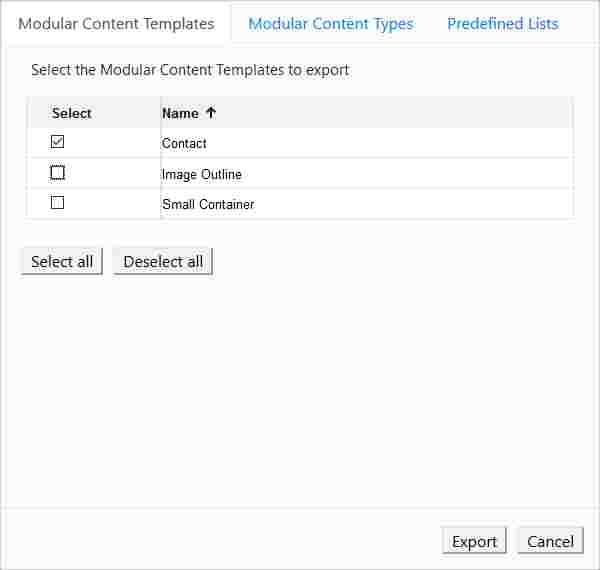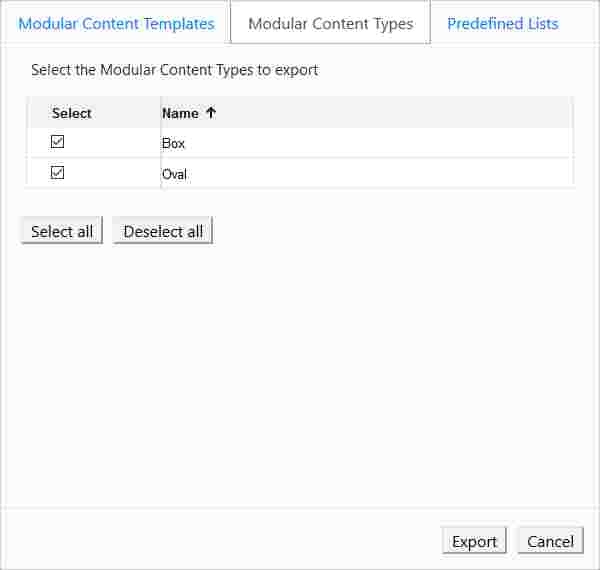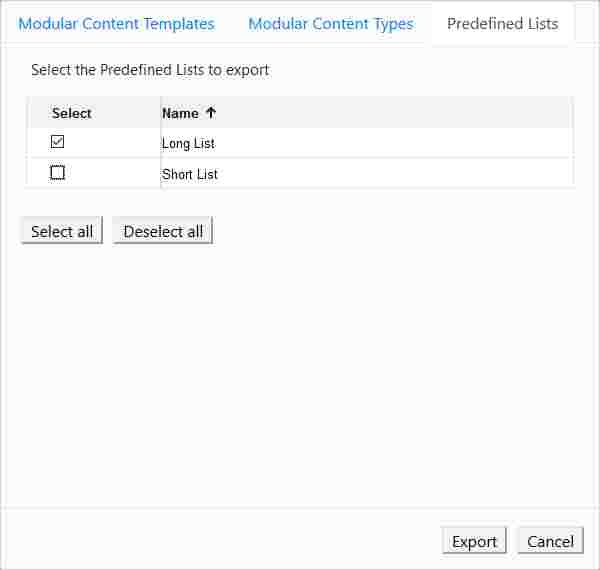...
- Open the Modular Content panel (Configuration > Modular Content).
- Click [Export] in the upper right-hand part of the panel.
- On the Modular Content Templates tab, select the templates you want to export by clicking the check box under "Select":
- Click the Modular Content Types tab.
- Select the modular content types you want to export by clicking the check box under "Select":
- Click the Predefined Lists tab.
- Select the lists you want to export by clicking the check box under "Select":
- Click [Export].
- Select "Save File" and then click [OK]. The file is saved to the Download directory configured for your browser.
| Anchor | ||||
|---|---|---|---|---|
|
To export modular content, follow these steps:
...
Importing Content Items
To import content items, follow the steps below. To import Modular Content, see Importing Modular Content. Once the .zip file containing the exported content items has been delivered to you, navigate to Configuration > Import Content. This starts the XperienCentral Content Importer Wizard. The Wizard consists of 11 possible steps. Depending on the circumstances and the choices you make, you may step through only a subset of these.
...