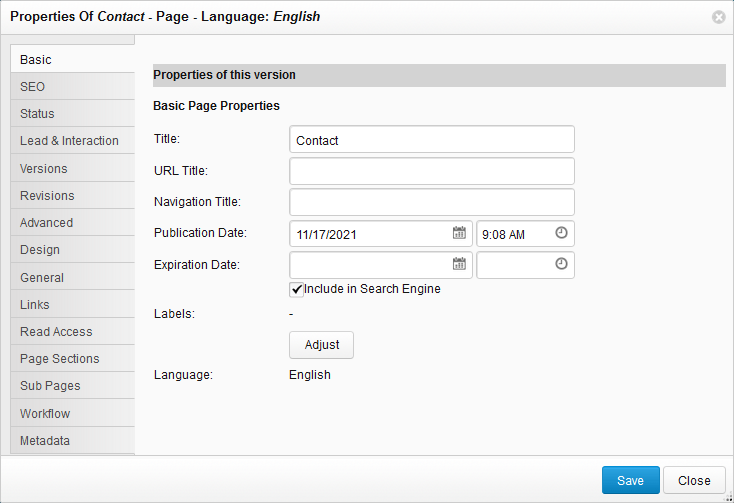...
The Properties panel appears as shown in the example below. Click the tabs on the left to navigate through the property categories.
| Note |
|---|
The example screenshot above applies to XperienCentral versions R34 and higher. |
...
| Property | Description |
|---|---|
| Title | The title of the content item. This is the string that appears in the title in the Editor. |
| URL Title | The title to use in the friendly URL. For complete information on friendly URLs, see Search Engine Optimization (SEO) Friendly URLs. |
| Navigation Title | For web pages, you can specify a navigation title that differs from the title of the page. The navigation title appears in the website navigation in both the frontend and in the Workspace. |
| Publication Date | The date and time the Publication Status of the content item was or will be Active or Planned, depending on the Workflow status. By default, the Publication Date and time is the moment that the content item was created. At the same time, the default Workflow Status is Planned which means that the default Publication Status of a newly created content item is "Inactive". This prevents a newly created content item from being immediately visible. |
| Expiration Date | The date the content item expired or will expire. By default, a content item has no expiration date assigned to it. You must manually configure the expiration date for a content item. |
| Include in Search Engine | Specifies whether to include the content from this content item in the search engine index. |
| Tags | The tag(s) that are assigned to the item. The "Tags" field is only available for a page when it is saved in the Content Repository. Before you can add a tag to a content item, it must exist. See Tags for information on creating tags. |
| Language | The language version of the item. |
| Display On | The page on which the item is displayed. |
| Database link | Items in the Content Repository can be linked to a database. For example, an article over a product can be linked to a "Products" database. Click [Add reference] and search for the database that you want to reference. |
| External Source ID | The identifier of the external source that contains the content or item. |
| Copyright | If the content item is protected by copyright, enter the copyright statement here. |
| Alternative Text | Enter a description of the image for visitors who are unable to view it. |
| Author | For Downloads, you can add information about the author of the content contained therein. |
| Date | For Downloads, you can specify the date that the content contained therein was published. |
| Version | For Downloads, you can specify a version number. |
| Personalization | The personalization(s) assigned to this item. |
| File | Drag a file to this field to add it to the download. |
| Size Model | The size model used by this image. |
| Image | Drag an image file to this field to add it to the image content item. |
| Duration | For Multimedia items, this is how long the film or clip lasts. |
...