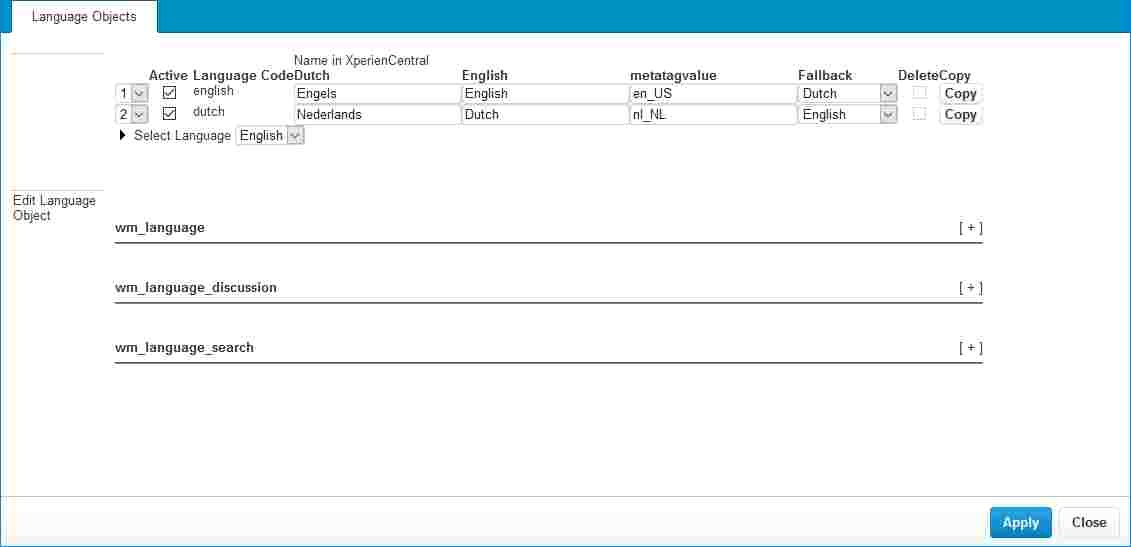...
To access the Language Labels panel, navigate to Configuration > Language Labels:
Select the channel for which you want to maintain language labels from the "Select Channel" drop-down list at the top of the panel and then select the language containing the label(s) you want to modify from the "Select Language" drop-down list.
For each supported language, the following properties are shown:
...
| Table of Contents | ||||
|---|---|---|---|---|
|
...
Configuring the Default Language
| Panel | ||||
|---|---|---|---|---|
| ||||
The following applies to XperienCentral versions R31 and higher. |
In XperienCentral, the default language is the language that is selected in the Language Widget each time you start a new XperienCentral session. All content items that you create in XperienCentral are created in the default language if you do not switch languages in the Language Widget.
...
Modifying a Language Label
...