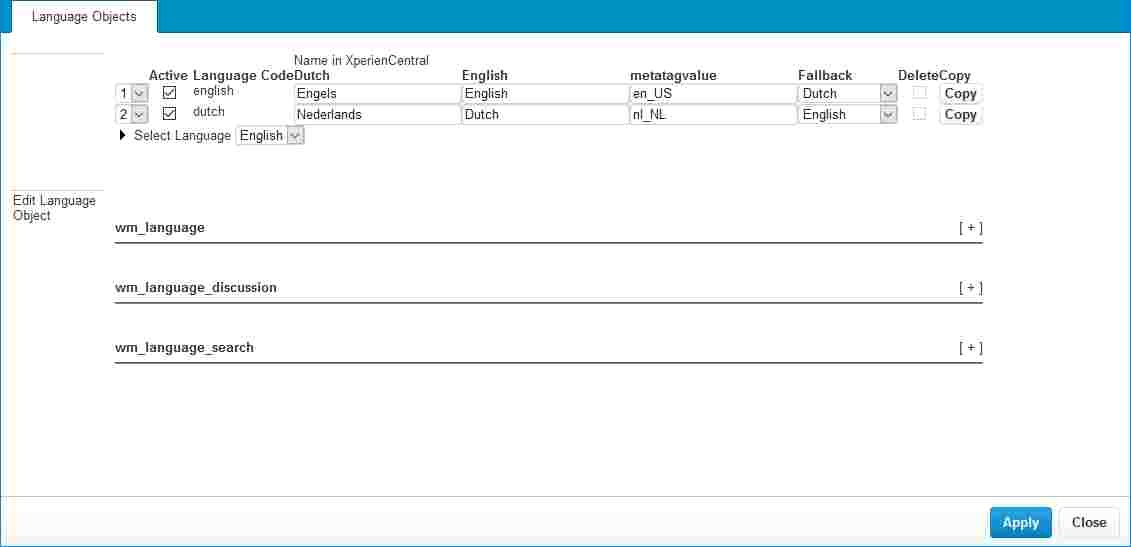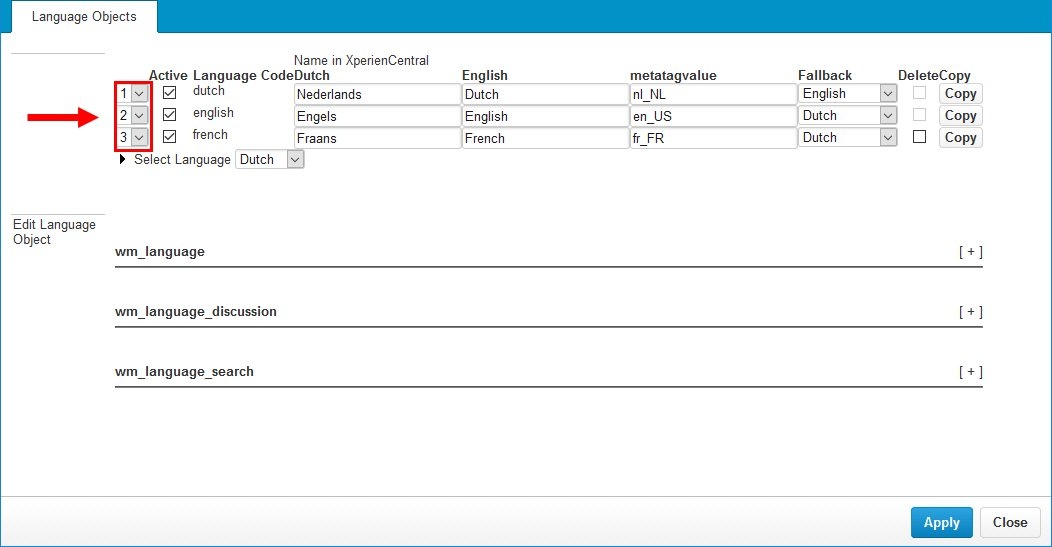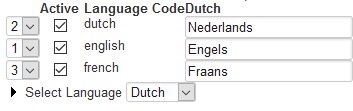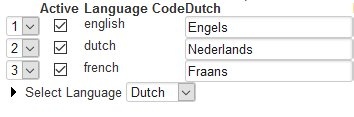...
To access the Language Labels panel, navigate to Configuration > Language Labels:
For each supported language, the following properties are shown:
...
The default language can be seen at the top of the Language Labels panel in the list of supported languages. The current default language is assigned the number "1". For example:
In the example above, Dutch is assigned the number "1" in the list which means it's the default language.
To change the default language in XperienCentral, follow these steps:
- In the list of supported languages, change the ranking of the language that you want to make the default by assigning it the number "1".
- Modify the ranking of the other languages as need to ensure that no numbers are skipped or doubled. In the example below, the list has been modified to make English the default language, therefore "2" was changed to "1" and the ranking for Dutch was changed from "1" to "2":
- Click [Apply]. The sort order is automatically refreshed. For example:
...
Modifying a Language Label
...