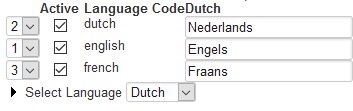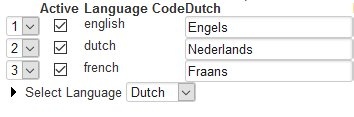...
| Table of Contents | ||||
|---|---|---|---|---|
|
...
| Anchor | ||||
|---|---|---|---|---|
|
| Panel | ||||
|---|---|---|---|---|
| ||||
The following applies to XperienCentral versions R31 and higher. |
...
In XperienCentral, the default content language is the language that is selected in the Language Widget each time you start a new XperienCentral session. All content items that you create in XperienCentral are created in the default content language if you do not switch languages in the Language Widget. The default content language in XperienCentral is also used when a developer creates content using the Java API without explicitly specifying a language.
The language that is assigned as the default for content can be seen at the top of the Language Labels panel in the list of supported languages. The current default content language is assigned the number "1". For example:
...
In the example above, Dutch is assigned the number "1" in the list which means it's the default content language.
To change the default content language in XperienCentral, follow these steps:
- In the list of supported languages, change the ranking of the language that you want to make the default by assigning it the number "1".
- Modify the ranking of the other languages as needed in order to ensure that no numbers are skipped or doubled. In the example below, the list has been modified to make English the default content language, therefore "2" was changed to "1" and the ranking for Dutch was changed from "1" to "2":
- Click [Apply]. The sort order is automatically refreshed back to ascending. For example:
In the example above, English is now set as the default content language.
...
Modifying a Language Label
...