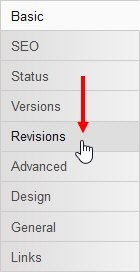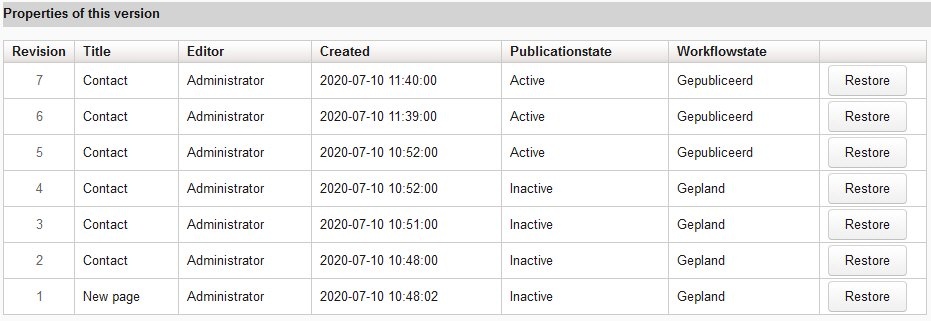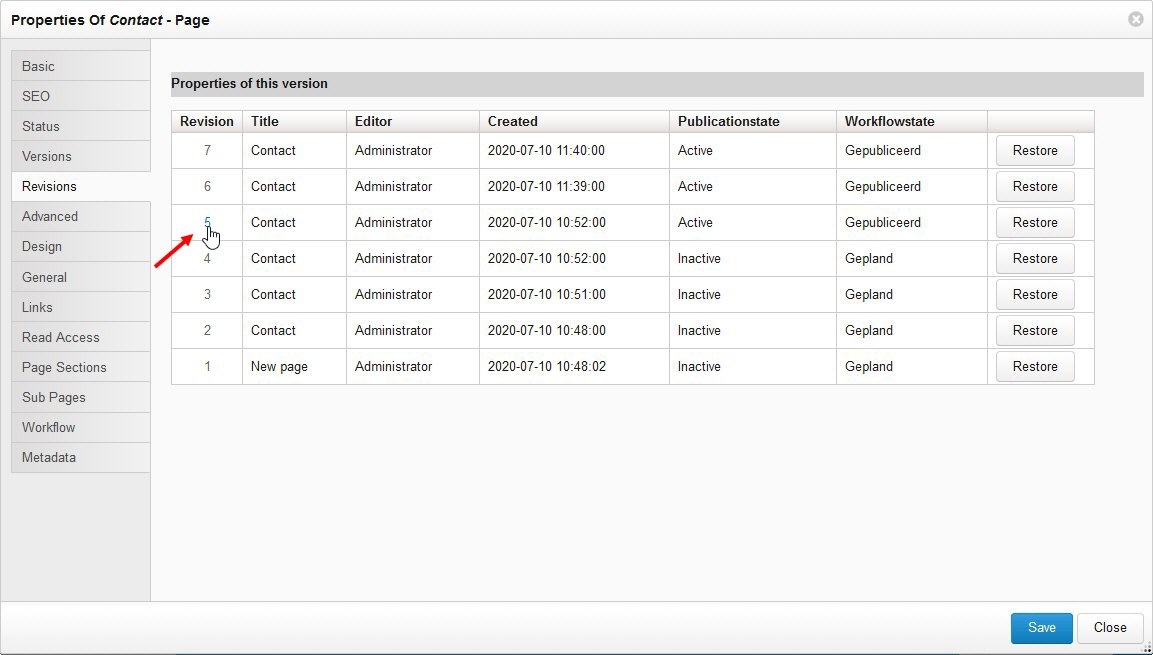...
- Navigate to the content item you want to revert to a previous revision.
- Open Navigate to the Properties widgetpanel.
- Click [Edit].Click the Revisions tab:
The Revisions tab opens. It shows a list containing the last x number of revisions for the current content item. The revisions are ordered from top to bottom with the newest revision appearing at the top. The numbering is consecutive beginning at 1. As a result of cleanup actions in your deployment, the revision number appearing at the bottom will not always be 1. For example, you could see in the table revisions 26-51 which means that the first 25 revisions have been deleted and you can only choose to revert to a revision between 26 and 51. The revisions table shows the following properties for each revision:Property Description Revision The content item revision number. Title The title the revision had when it was saved. Editor The editor responsible for saving the revision.
Created The date and time that the revision was saved. Publication status The publication status the revision had when it was saved ("active" or "inactive"). Workflow state The workflow state the revision had when it was saved. [Restore] Restores the content item to the revision you select.
The following shows an example of a content item with 7 revisions: To preview a revision, click the revision number. For example:
The revision you selected appears in the Workspace. The revision is not editable during the preview. When you preview a revision, you are seeing the exact state the content was in at the time the revision was saved.If this is the revision you want to revert to, navigate back to the Revisions tab in the Properties widget and click [Restore] in the far right column for that revision. When a revision is restored, the content item is essentially reset to a previous state excepting possibly its workflow status and publication state if they were different from the latest revision.
...
| Anchor | ||||
|---|---|---|---|---|
|
| Info |
|---|
This section is intended for Application Managers. |
...