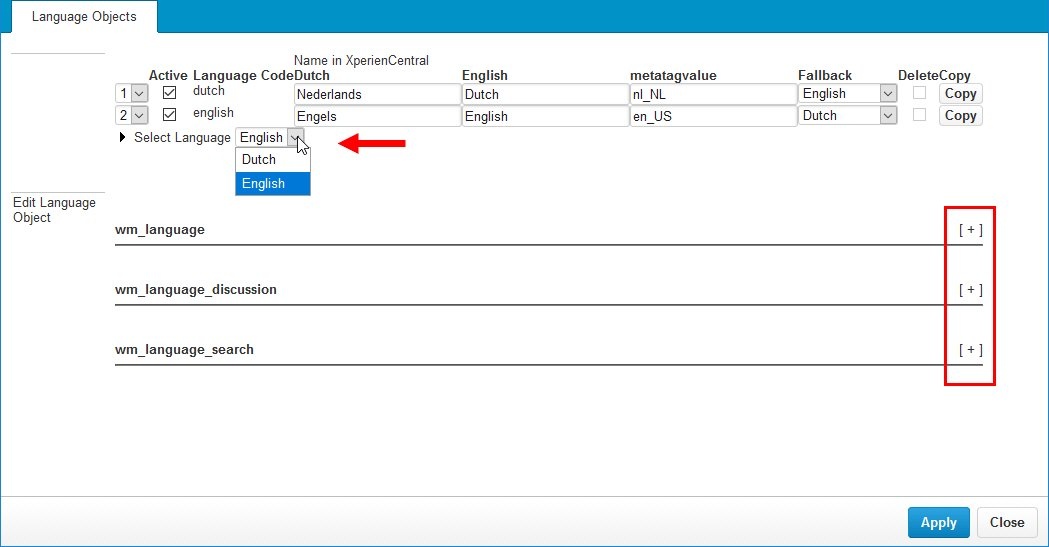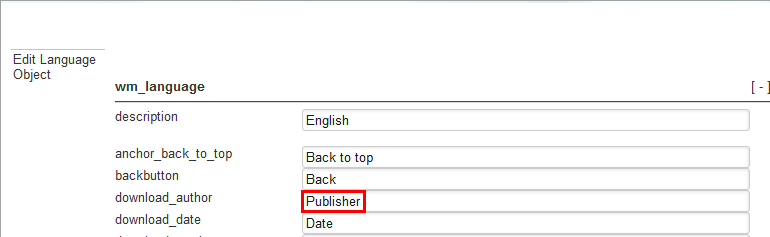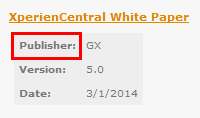...
- Select the language for which you want to modify the labels from the Select Language drop-down list.
- Expand the section containing it the label by clicking the plus [+] sign next to it.
The language labels appear. On the left side of the list is the internal identifier for the language label and in the text field next to it is the current label being used for it in the current language. To modify a label, click in the field and change the text. In the example below, the string for the "Author" line in the Downloads content element is changed to "Publisher": - Click [Apply]. After clicking [Apply], the label is modified. In the Editor, the label in the Download content element now appears as "Publisher":
- Repeat these steps for all labels that you want to modify for the selected language.
- Click [Apply] to submit your modifications.
...