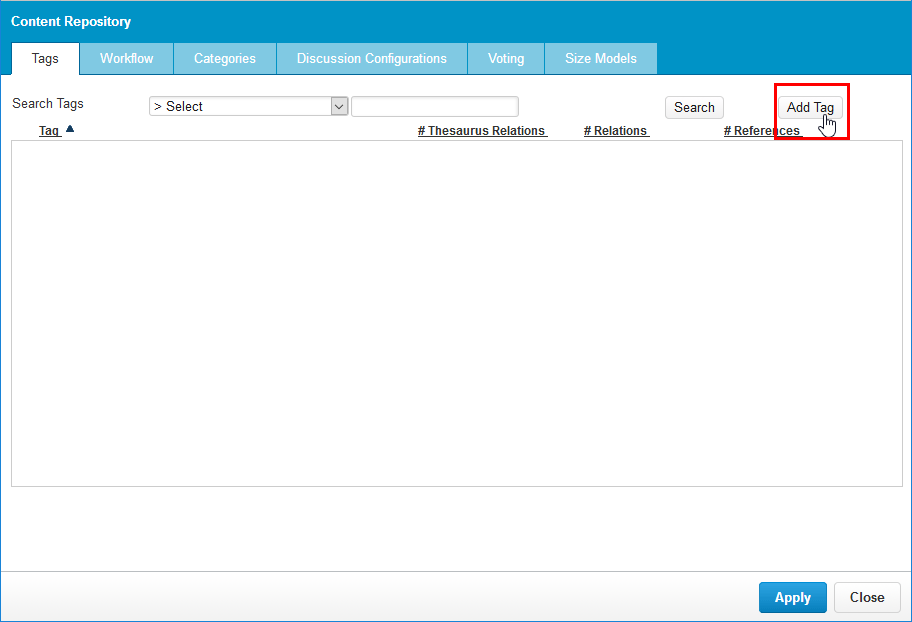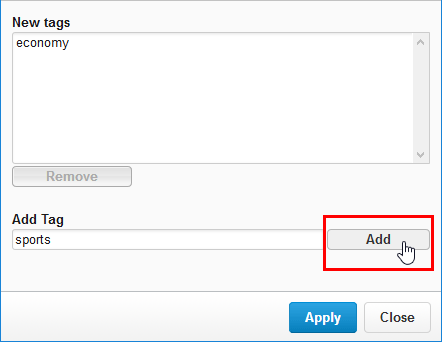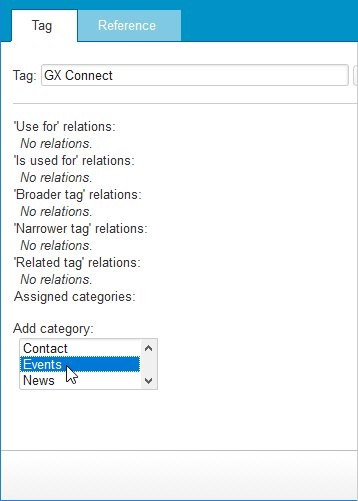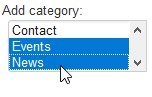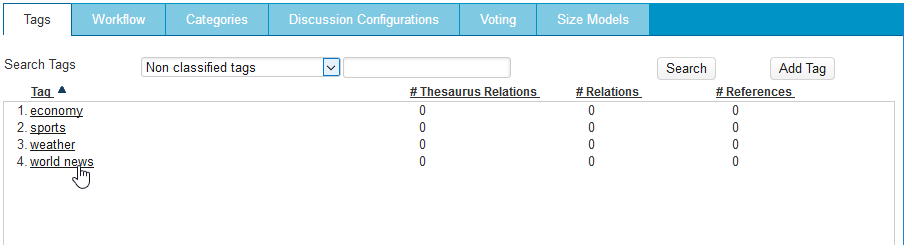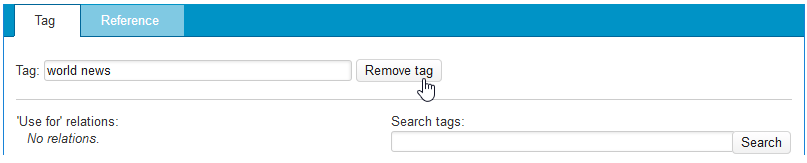Tags enable you to identify content items as well as group content items together in the Content Repository. You can build a thesaurus of tags, giving them mutual relations and associate them with items in the Content Repository. One tag can be assigned to multiple items and an item can be associated with multiple tags. Tags are not limited for use only with articles - they can be used with all items:
- Pages (when saved in the Content Repository)
- Downloads
- Articles
- Images
To add a tag to a content item, navigate to the Basic tab in the Properties Widget while viewing the item.
In This Topic
Creating Tags
To create a tag, follow these steps:
- Click [Add Tag]:
The "New tags" window appears. - In the "Add tag" text field, type the tag you want to add and then click [Add]:
The new tag appears in the list. - Repeat the steps above for all tags you want to add.
- Click [Apply].
Adding a Tag to a Category
To add a tag to a category, follow the steps below. These instructions assume that you have already created one or more categories.
- Search for the tag that you want to categorize on the Tags tab.
- Click the tag in the list to select it. The details for the tag appear.
- In the "Add category" field, click the category to which you want to add the tag. For example:
To add a tag to more than one category, hold down the <Ctrl> key and left-mouse click on the other categories that you want to add the tag to. Each category will be highlighted in turn. For example: - Click [Save and close]. The tag is added to the category or categories.
Deleting a Tag
To delete a tag, follow these steps:
- Select the tag you want to delete from the list. For example:
The details for the tag appear. - Click [Remove tag]:
The tag is removed.
Adding a Tag to a Content Item
For complete information about adding tags to content items, see Content Item Properties.