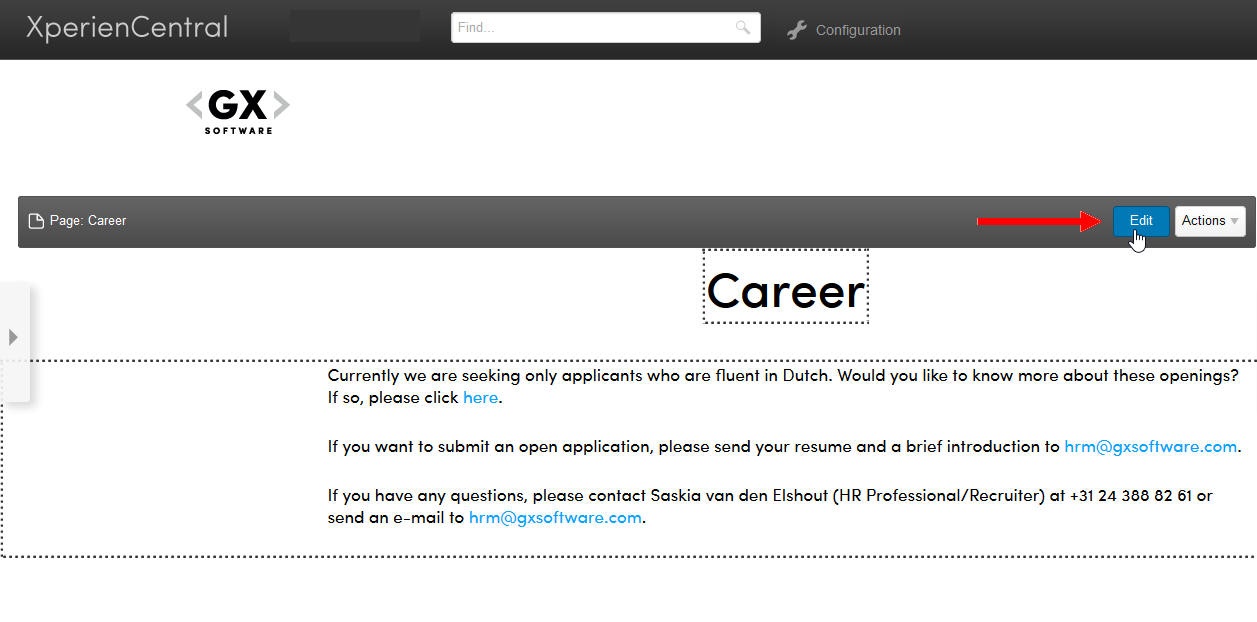Rich text is text that is directly typed onto a page, page section, or article. Rich text is not part of a content element. It can be added anywhere, also between content elements. The rich text that you enter in the Editor can be formatted using standard formatting such as bold, italic, and so forth, and you can also select HTML tags such as "Heading 1", "Heading 2" and so forth.
To enter rich text in the Editor:
- Double-click in the body of the content item in the Editor or hover the mouse over the title of the page in the Workspace until the Title Bar appears and then click [Edit]:
The Editor is now active: The Editor formatting options and the Insert menu now appear along the top of the Editor. - Click on the part of the content item where you want to add rich text. This can be anywhere on the content item — in existing rich text, on a blank spot, and between elements.
- Type the text you want to add or modify the text you want to change or delete. You can use the Bold, Italic, Underline, and Strikethrough formatting as well as the HTML formatting from the drop-down list in the upper left part of the Editor menu:
When you select HTML formatting from the drop-down list, it will be applied to the entire continuous text that is not separated by a hard return. For information on what the other toolbar buttons do, hover the mouse over it to see the tooltip. - When you are finished adding or modifying the rich text, click [Save].
The following applies to XperienCentral versions 10.20.0 and higher.
Headings as Anchors
All text formatted with a heading tag (Heading 1 through Heading 6) is also marked as an anchor. You can use the Heading Overview content element to add a clickable list of headings present in a content item. If you want to look up the URL for a heading anchor in order to be able to link directly to it from another content item, follow these steps:
- Open the content item containing the header (anchor) that you want to link to in the Editor.
- Click somewhere in the heading text in order to place the cursor in it.
- Click the "Show Tag URL" button next to the heading drop-down list in the toolbar:
A field will appear showing the URL for the selected heading (anchor). The URL is highlighted automatically so you can quickly copy it. The format is as follows:https://<server name>/<context>/<content item name>.htm#<heading string>-anchor
If the heading is a subheading, a string formatted as heading 2 below a string formatted as heading 1 for example, then the format is as follows:https://<server name>/<context>/<content item name>.htm#<heading string>_(parent heading string)-anchor
The URL format above is used even if there is text between the header and subheader that is formatted differently.
Support for Input Method Editors (IMEs)
The XperienCentral Editor supports the input of characters (Japanese, Chinese, Cyrillic and so forth) from IMEs. You can add characters from an IME in the following places:
- Rich text in the Editor
- List element (including the title)
- Paragraph element (including the title)
- Table element (including the title)
- WYSISYG element (including the title)