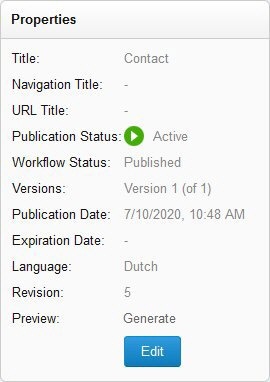In the Properties widget, you can view the most relevant and important properties for a content item at a glance. By clicking [Edit], you can access the Properties panel where you can modify all properties for the current content item. This section explains the properties shown in the Properties Widget. The Properties widget appears as follows in a sidebar in the Workspace:
The properties described in the table below are shown in the front panel of the Properties widget:
| Property | Description |
|---|---|
| Title | The title of the content item. This is the string that appears in the title in the Editor. |
| URL Title | The title to use in the friendly URL. For complete information on friendly URLs, see Search Engine Optimization (SEO). |
| Navigation Title | For web pages, you can specify a navigation title that differs from the title of the page. The navigation title appears in the website navigation in both the frontend and in the Workspace. |
| Publication Status | If the content item is published, "Active" is shown with a green icon. If the content item is not published, "Inactive" is shown with a gray icon. |
| Workflow Status | The workflow status of the content item. See Workflow. |
| Versions | Shows the version of the content item ("1 of 2" for example). |
| Publication Date | The date the content item was or will be published. |
| Expiration Date | The date the content item expired or will expire. |
| Language | The language version of the item. |
| Revision | Shows the highest revision number of this content item. See Reverting a Content Item for more information. |
| Preview | Allows you to preview the content item as it appears on the website frontend. See Previewing a Content Item for more information. |
| Display On | The page on which the item is displayed. |
To access the Properties panel, click [Edit].