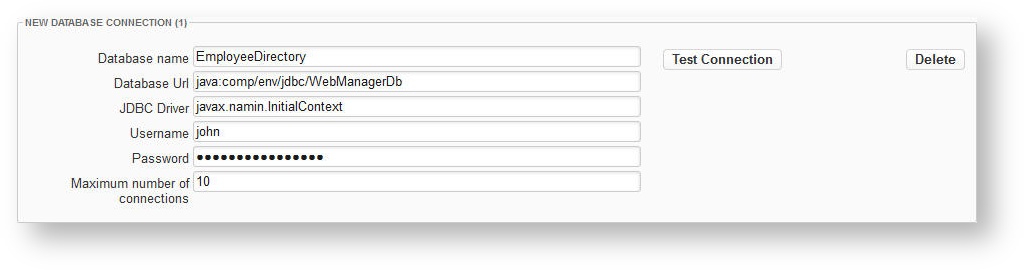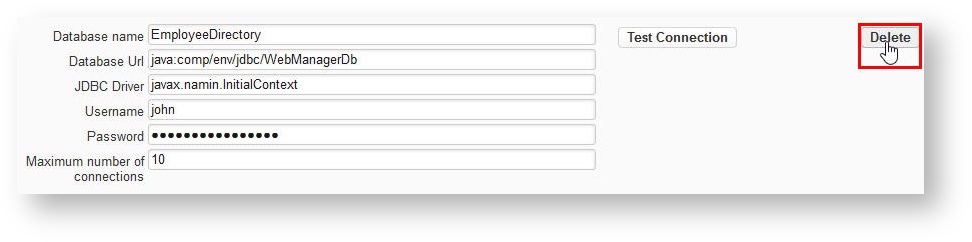On the Database Configuration tab you maintain the settings for databases used by XperienCentral.
In This Topic
Central Database Settings
Here you maintain all database connections used by the various XperienCentral functionalities. The following central database settings are configured here.
| Property | Description |
|---|---|
| Media Repository database | The database used by the XperienCentral Content Repository. |
| WebAdmin database | The database used by the Interactive Forms, Search engine optimization (SEO) and web user components. |
| Timestamp database | The database used by the caching component. |
Create a New Database Connection
To create a new database connection, click [Create] in the "Create New Database Connection" section. The new database connection appears in the "Database Connections" section. Define the following properties for the new database:
| Property | Description |
|---|---|
| Database name | The name of the database. This name appears in the drop-down list of available databases in the sections where you can select a database for specific parts of XperienCentral. |
| Database URL | The URL through which the database can be reached. |
| JDBC Driver | The JDBC driver to use for connecting to the database. |
| JNDI Resource | If the database supports JNDI, specify the path to the JNDI data source. |
| Username | The username to use to log in to the database. |
| Password | The password assigned to the defined username to use to log in to the database. |
| Maximum number of connections | The maximum number of simultaneous connections that are allowed for the database. |
For example:
Testing a Database Connection
You can test a new or existing database connection to see whether it is correctly configured. To test a database connection, click [Test Connection]. The result of the test connection is shown. To test all database connections at once, click [Test All Connections]. The result of the test connection is shown next to all databases.
Deleting a Database Connection
To delete a database connection, follow these steps:
- Click the [Delete] button in the section of the database you want to delete. For example:
- Click [OK] to confirm the operation.