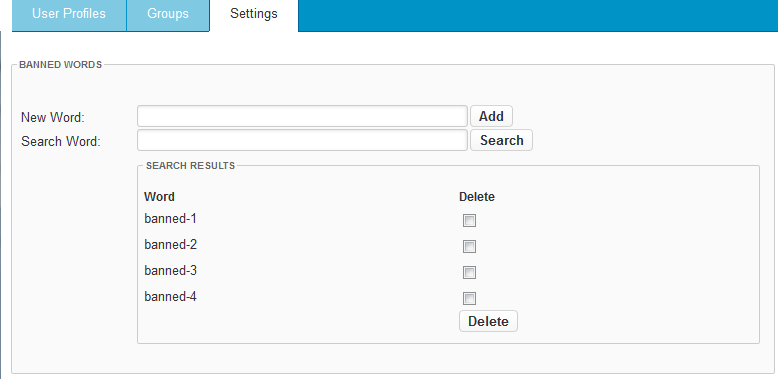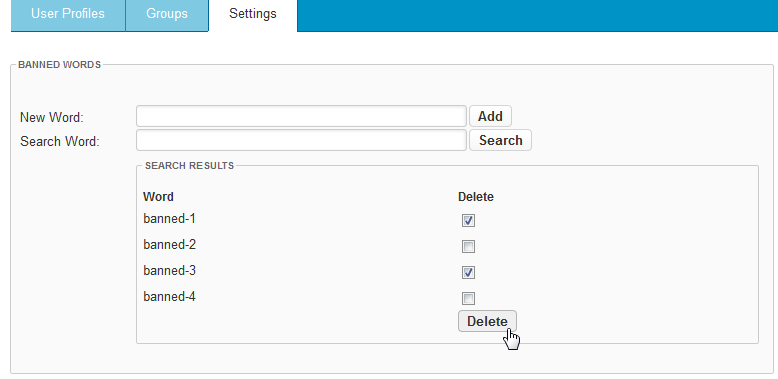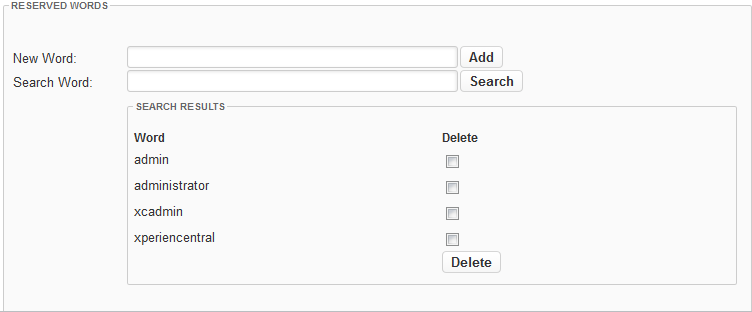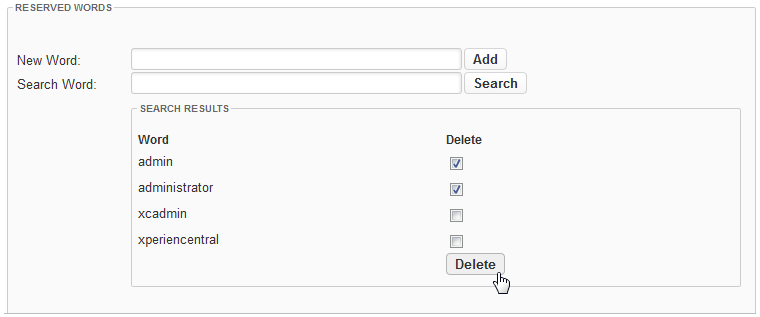On the [Settings] tab you can create and maintain lists of reserved and banned words that may not be used as login names. Reserved words are those that you want to keep for internal use only and banned words are those words that you want to prohibit from being used altogether. The prohibition of banned and reserved words is enforced for user login names for profiles created by website visitors as well as those created in XperienCentral.
In This Topic
Managing Banned Words
The banned words list is intended for obscene or unacceptable words that you want to prohibit from being used as login names. When a user attempts to use a banned word as their login name in a registration form or in the "[User Details]" tab, an error message is returned.
To add words to the banned words list, follow these steps:
- In the "New Word" field in the "Banned Words" section, enter the word or phrase that you want to ban.
- Click [Add]. The word is added to the list in the "Search Results" section.
- Repeat the above steps for each word or phrase that you want to ban. Each of the word/phrases that you enter appears in the list. For example:
To delete a banned word from the list, follow these steps:
- Click the checkbox in the "Delete" column beside the word or words you want to delete from the list.
- Click [Delete]. The word(s) are deleted from the list. From now on the word is again available to be used as a login name.
Managing Reserved Words
The reserved words list is intended for internal words that you want to prevent from being used for login names. When a user attempts to use a reserved word as their login name in a registration form or in the "[User Profiles]" tab, an error message is returned.
To add words to the reserved words list, follow these steps:
- In the "New Word" field in the "Reserved Words" section, enter the word or phrase that you want to reserve.
- Click [Add]. The word is added to the list in the "Search Results" section.
- Repeat the above steps for each word or phrase that you want to reserve. Each of the word/phrases that you enter appears in the list. For example:
To delete a reserved word from the list, follow these steps:
- Click the checkbox in the "Delete" column beside the word or words you want to delete from the list. For example:
- Click [Delete]. The word is deleted from the list. From now on the word is available to be used as a login name.