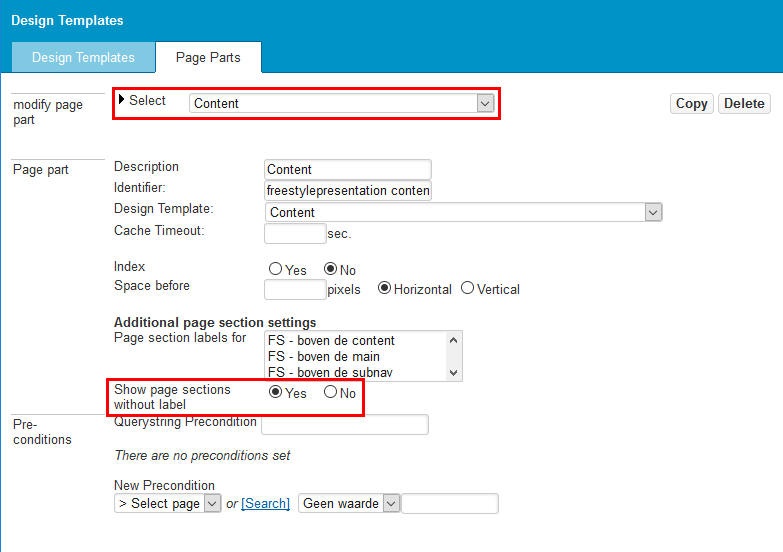...
| Table of Contents | ||||
|---|---|---|---|---|
|
...
Page Section Labels
Using page section labels, you couple page sections with page parts, thereby defining where a particular page section can be displayed on a page. The figure below shows how the configuration ties all the parts together.
...
When more than one language version of your website exists, you can quickly and easily switch between the versions using the Language drop-down in a sidebar header or use the Language Widget in XperienCentral versions R31 and lower. When multiple language versions of page sections exist parallel to each other, the page section structures are identical, but the title of the page sections can be different as well as the workflow status.
...
- Navigate to Configuration > Design Template and click the [Page Parts] tab.
- Select the page part where you want to show the page section from the drop-down list next to "Select".
- For the setting "Show page sections without label", select "Yes". For example:
- Click [Apply].