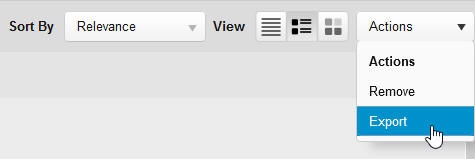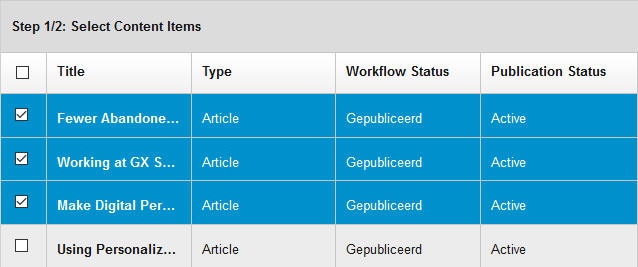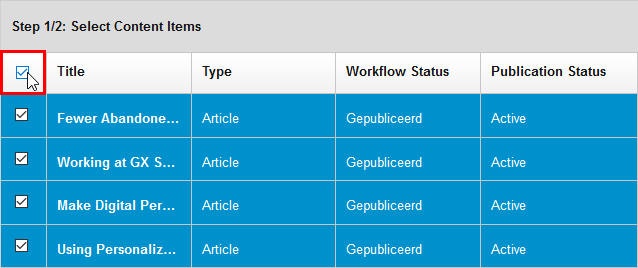...
To export content, follow the steps below. If you want to export Modular Content, see Exporting Modular Content.
- Navigate to Advanced Search.
- Using facet(s), search for the content types you want to export.
- When the content item(s) you want to export appear in the search results, click [Actions] to access Bulk Actions.
- Select "Export":
The Export Wizard runs. - In Step 1, select the content items to export by clicking the checkbox to the left of the title of the content item. For example:
To select all content items in the search results, click the checkbox to the left of the Title column: - Click [Next] to proceed to step 2 of the Export Wizard.
- The number of content items that will be exported is shown.
- Click [Confirm] to export the content items. The content items are exported to a .zip file.
- Click [Download the export file] to download the export package. Select "Save" and then click [OK]. The export package will be saved to the designated "Download" folder configured for the browser you are using.
...