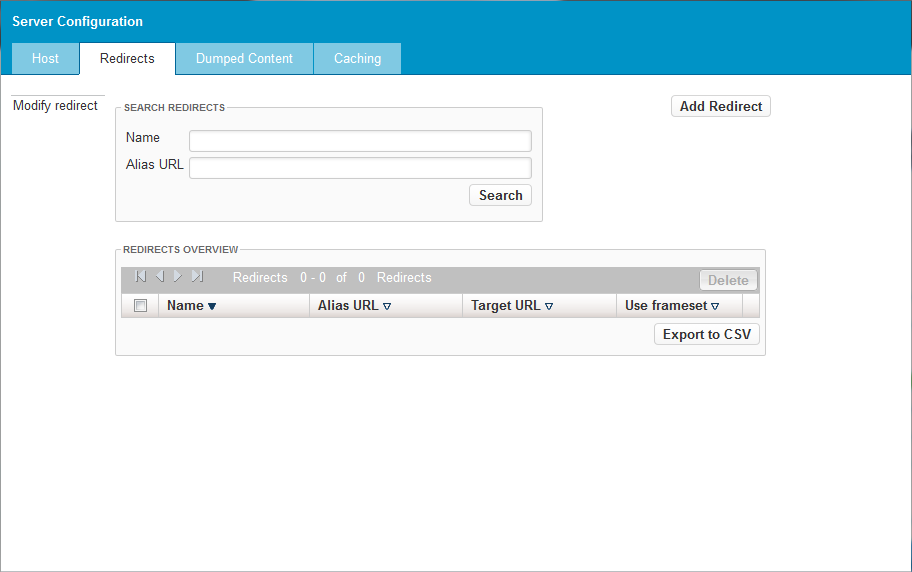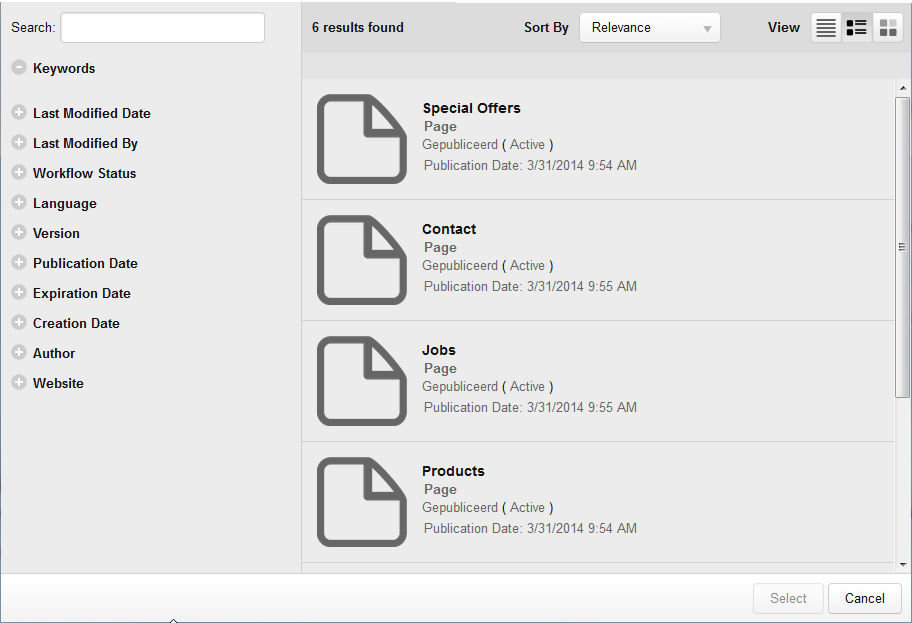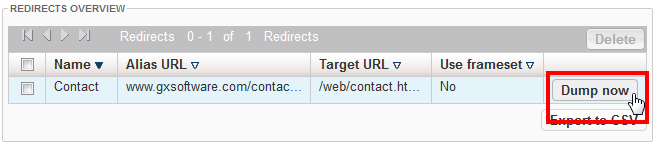...
- Navigate to Configuration > Server Configuration.
- Click [Redirects].
- Click [Add Redirect]. The "Add Redirect" section appears.
- In the "Name" field enter the internal name of the alias. This name is descriptive and only used to identify the alias URL in XperienCentral.
- In the "Alias URL" field, enter the string for the alias. The alias can include spaces but no special characters. The string can but does not have to 't include an extension such as .htm or .html and likewise can be just the alias string or the string preceded by a forward slash (
/homefor example). - To select a page in the current channel, click [Choose URL]. The Advanced Search dialog box appears. For example:
- Select the page to assign as the target URL and then click [Select].
- To assign an external address as the target URL, enter the fully qualified address in the "Target URL" field.
- Set the frameset option. Selecting "Yes" means that the alias URL will appear in the browser's address bar. Selecting "No" means that the target URL will not appear in the browser's address bar. For example:
- Click [Apply]. The redirect is added.
- Click [Dump now] to complete the operation. For example:
- Click [Apply]. The alias redirect is added to the list.
...