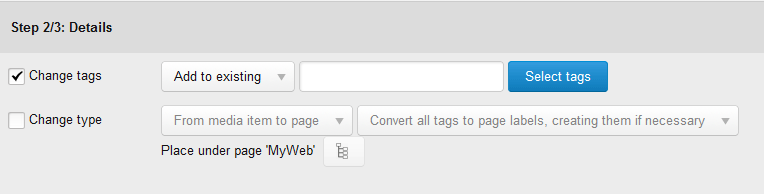...
Select "Change tags":
Select the action to perform on tags in the selected content items from the drop-down list. The options are:
Action Description Add to existing The tag(s) you select will be added to the existing tag(s) in all the selected content items. Remove all existing All existing tags will be removed from the selected content items. Replace all existing with The tag(s) you select will replace all existing tags in the selected content items. Find and remove The tag(s) you select will be removed from all the selected content items. HTML <br />- Click [Select tags].
- Click a tag in the "Available tags" column and then click [Add]. The tag is added to the "Selected tags" column. Repeat this step to add multiple tags.
- Click [Apply]. The Tag selection dialog box closes.
- Click [Next]. You proceed to the Confirmation step.
- Click [Confirm]. The content items are processed. You will see a summary of the results.
...