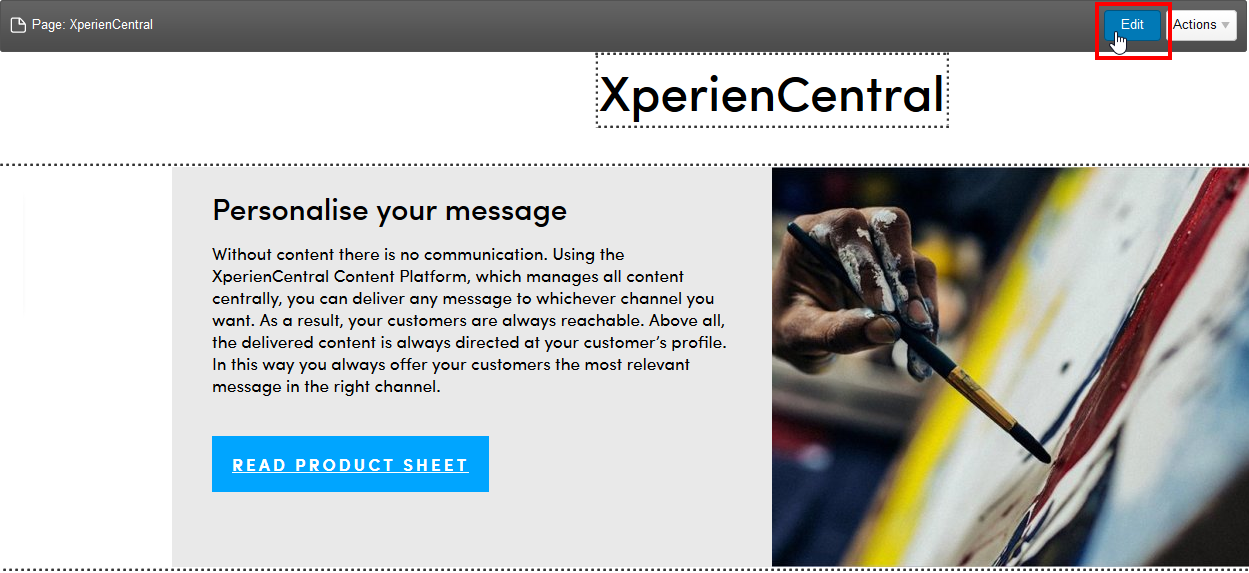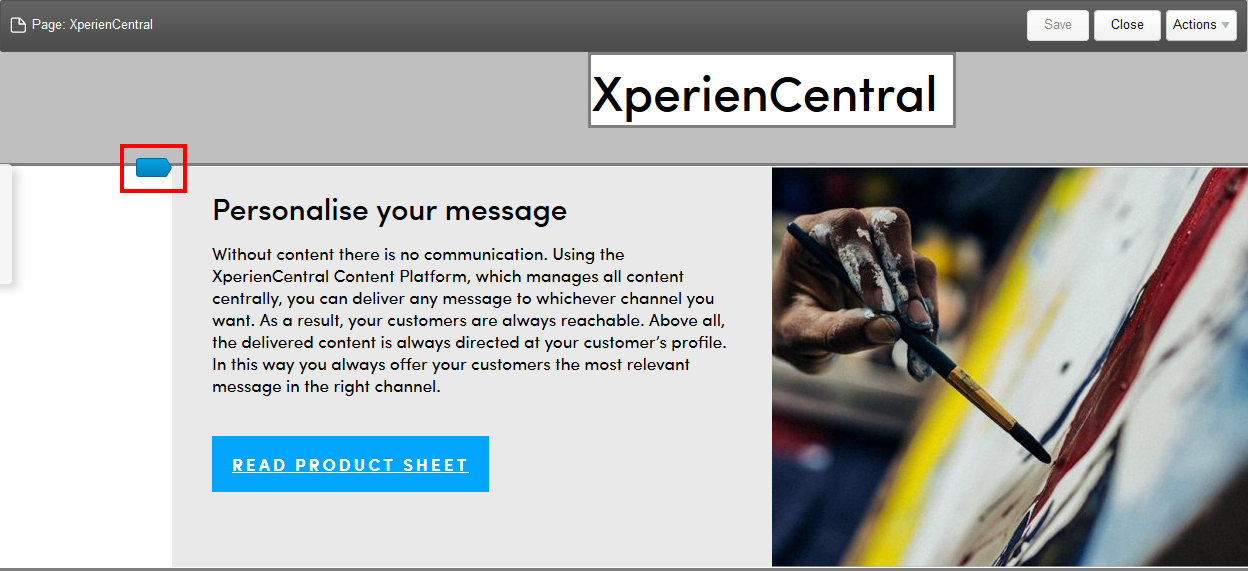...
See also Keyboard Shortcuts for operations you can perform in the Editor using just the keyboard.
| Content by Label | ||||||||||||
|---|---|---|---|---|---|---|---|---|---|---|---|---|
|
...
Working in the Editor
The XperienCentral Editor is where you enter content for a content item. You can enter two forms of content: rich text and content elements. Rich text is text that you can enter directly onto the content item, just as in a word processor. You can format the content as bold, italic, underline, and so forth. Content elements, on the other hand, are containers that display special content such as images, interactive forms, calendars, and so forth. The Editor shows the layout of content in WYSIWYG fashion which means that how the content appears in the Editor is exactly how it appears to website visitors on the frontend.
...
- Double-click in the body of the content item or hover the mouse over the title of the content item until the Title Bar appears and then click [Edit]:
The Editor is now active. - Click on the part of the content item where you want to add content. This can be anywhere on the content item — the title bar, in existing rich text, on a blank spot, and between content elements. A blue cursor indicator appears which shows you where the focus is. For example:
Click the cursor indicator. The cursor in the Editor now appears in that location. You can now enter content (rich text and/or content elements). - When you are finished adding or modifying the content, click [Save].
...
Known Issues
This section describes known issues that may affect your experience working in the XperienCentral Editor.
...
Using the web browsers Internet Explorer and Chrome, you can drag an item to the bottom of the window and the content scrolls up which allows you to drag the item below the visible area. Firefox does not natively support this browser feature, however, an add-on is available from Mozilla that adds this functionality. You can download the add-on from the following URL: https://addons.mozilla.org/en-US/firefox/addon/drag-to-scroll-reloaded/.
Back to top