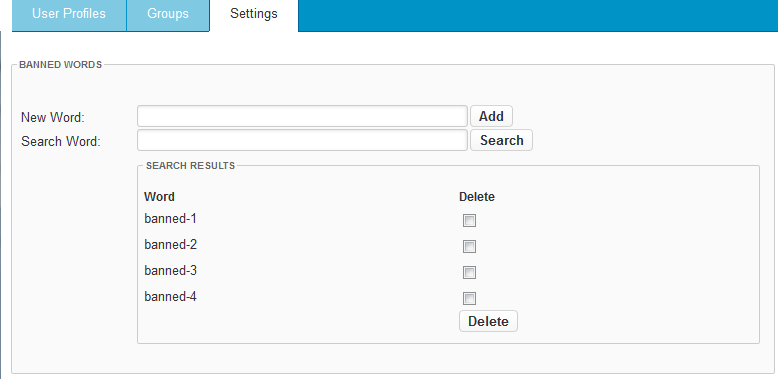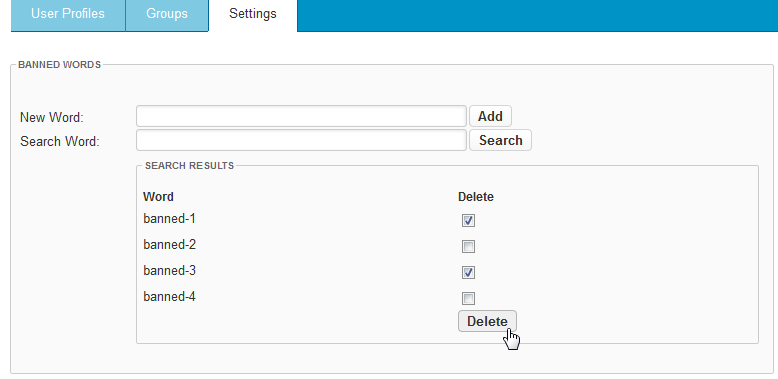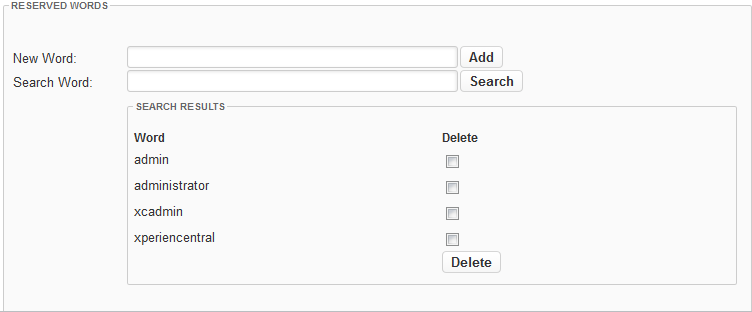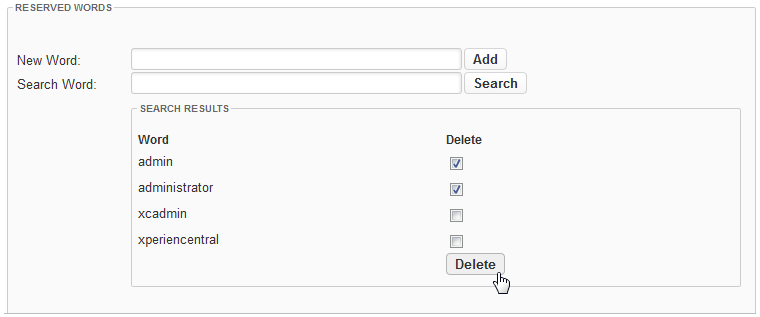...
- In the "New Word" field in the "Banned Words" section, enter the word or phrase that you want to ban.
- Click [Add]. The word is added to the list in the "Search Results" section.
- Repeat the above steps for each word or phrase that you want to ban. Each of the word/phrases that you enter appears in the list. For example:
To delete a banned word from the list, follow these steps:
- Click the checkbox in the "Delete" column beside the word or words you want to delete from the list.
- Click [Delete]. The word(s) are deleted from the list. From now on the word is again available to be used as a login name.
...
Managing Reserved Words
...
- In the "New Word" field in the "Reserved Words" section, enter the word or phrase that you want to reserve.
- Click [Add]. The word is added to the list in the "Search Results" section.
- Repeat the above steps for each word or phrase that you want to reserve. Each of the word/phrases that you enter appears in the list. For example:
To delete a reserved word from the list, follow these steps:
- Click the checkbox in the "Delete" column beside the word or words you want to delete from the list. For example:
- Click [Delete]. The word is deleted from the list. From now on the word is available to be used as a login name.
...