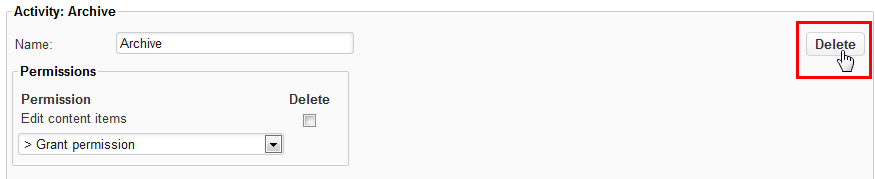| Anchor | ||||
|---|---|---|---|---|
|
...
The workflow model is assigned at the level of the content item. At this level, it also determines which roles are allowed to perform specific activities. Because items in the Content Repository are unstructured, individual Content Repository items of the same type, such as an article, each use a different workflow model. The workflow model "Planned - Published" comes standard with XperienCentral. It is possible to change this workflow model or to add new workflow models.
...
A state is the position the content item is currently in. In XperienCentral the state of an object is either "Public" or "Not public". The list of current states appears in the "States" section:
When an object is in a "Public" state, it can be visible on the frontend front-end of the website. When it is in a "Not public" state, it cannot be visible on the frontend front-end of the website.
Adding States
...
- Click [Add New Activity]. The new activity will appear at the bottom of the list of the workflow model.
- Enter a meaningful name for the activity in the "Activity Name" field.
- In the "Permissions" section, select a permission from the drop-down list. These are the permissions that this activity is allowed to perform.
- Click [Apply].
- Repeat the steps above for each permission that you want to grant the activity. The permissions are added to the list. For example:
Deleting Activities
To delete an activity, click [Delete] to the right of the activity namefollow these steps:
- Select the "Delete" checkbox next to the activity you want to delete. For example:
- Click [Delete]:
The activity is deleted.
...
Actions
Actions determine the flow between statuses. When the status of a content item is changed from one to another, an action determines which activity becomes the new active activity. When the new activity becomes active, its set of permissions determines what tasks can be performed on content items. With every state change, a content item becomes subject to a new activity. An activity may have multiple subsequent activities, but only one activity can be chosen as the next step in the workflow. A workflow action defines a source activity, a destination activity and the condition of the transition. Workflow actions are defined in the "Actions" section of an activity, where the source activity is the current activity, the destination activity is the "Go to activity" and the condition is the "When changed to the status" field.
...