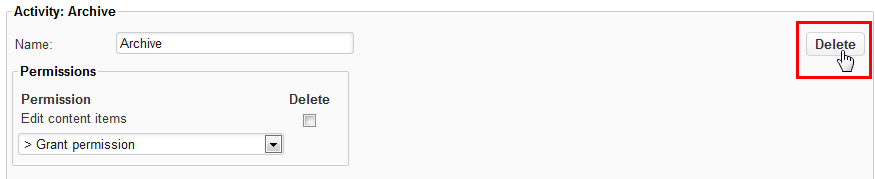...
- Navigate to Configuration > Workflow.
- Click [New]. The message "Workflow is invalid. No activities defined" appears. You can ignore this message because the activities will be created in the following steps.
- Enter a meaningful name in the "Name" field and then click [Apply].
...
States
A state is the position the content item is currently in. In XperienCentral the state of an object is either "Public" or "Not public". The list of current states appears in the "States" section:
When an object is in a "Public" state, it can be visible on the front-end of the website. When it is in a "Not public" state, it cannot be visible on the front-end of the website.
...
- Select the "Delete" checkbox next to the state you want to delete:
- Click [Apply]. The state is deleted.
...
Activities
An activity is a single step in a flow of activities, which, as a whole, is identified as a specific process within an organization. Examples of activities are "create new article", "delete page" and "review article". Each activity has a set of permissions assigned to it. Roles may be attached to activities in order to determine which roles are authorized to perform that specific activity. Multiple roles can be attached to an activity.
...
- Select the "Delete" checkbox next to the activity you want to delete. For example:
- Click [Delete]:
The activity is deleted.
...
Actions
Actions determine the flow between statuses. When the status of a content item is changed from one to another, an action determines which activity becomes the new active activity. When the new activity becomes active, its set of permissions determines what tasks can be performed on content items. With every state change, a content item becomes subject to a new activity. An activity may have multiple subsequent activities, but only one activity can be chosen as the next step in the workflow. A workflow action defines a source activity, a destination activity and the condition of the transition. Workflow actions are defined in the "Actions" section of an activity, where the source activity is the current activity, the destination activity is the "Go to activity" and the condition is the "When changed to the status" field.
...
- Select the "Delete" checkbox next to the action you want to delete. For example:
- Click [Apply]. The action is deleted.
...
Conditions
A condition controls defines the circumstance(s) under which a content item is allowed to go from one workflow state to another. The condition is based on a specified property or condition belonging to a content item. For example, a condition can prevent a content item from going from the "Planned" to the "Published" state if it does not have a title or if it does not have an expiration date assigned to it. A condition can be global and apply to all content types or you can select the specific content type to which it applies.
...
- Select the workflow that you want to duplicate from the workflow repository model drop-down list. The properties of the workflow appear below.
- Click the [Copy] button to the right of the drop-down list. A copy of the workflow is created. By default the name is "Copy of [name of workflow]".
...
Publishing the Workflow
Select "Is published" when the workflow is completely configured so you can start applying the repository model to content items.
...
Workflow Example
In this section, an example workflow is created containing the following states:
...
Error message: Workflow is invalid. No activities defined
How to solve: No activities have been created yet. This message will disappear when activities have been created. Back to top
Publishing the Workflow
Select "Is published" when the workflow is completely configured so you can start applying the repository model to content items.
...