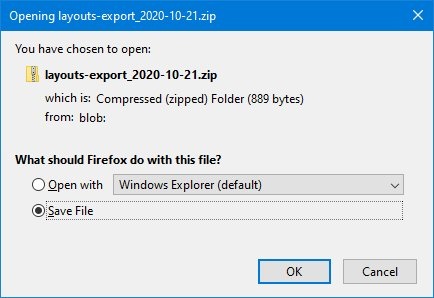| Anchor | ||||
|---|---|---|---|---|
|
| Panel | ||||
|---|---|---|---|---|
| ||||
The content import/export functionality was introduced in XperienCentral version R25. |
...
| Table of Contents | ||||
|---|---|---|---|---|
|
...
The exporting and importing and exporting of content in XperienCentral makes it possible to exchange content between channels. The following content can be exported/imported/exported:
- Pages (XperienCentral R26 and higher)
- Page sections (XperienCentral R26 and higher)
- Articles (XperienCentral R25 and higher)
- Images (XperienCentral R25 and higher)
- Layouts (XperienCentral R30 and higher)
- Downloads (XperienCentral R25 and higher)
- Modular Content (R28 and higher)
- Modular Content elements (R28 and higher)
The following features of content can be exported/imported/exported:
- Links
- A subset of content elements (see the list below for those that are not supported)
- Personalizations — if the exact same personalization definition exists in the channel into which you are importing, then the personalization will be imported and applied to the same content/content element. If not, the content will still be imported but the personalization(s) will be lost.
- Interactive Form element — if the Interactive Form that the element refers to has also been imported, then the Interactive Form element will be imported intact. If the Interactive Form has not been imported, then the imported Interactive Form element will be empty.
- Tags — if a tag does not exist in the channel into which you are importing, you have the option of creating it.
- Thesaurus relations between tags — Beginning in XperienCentral version R41, thesaurus relations between tags are maintained during the export/import process.
- Presentation variants — if a presentation variant does not exist in the channel into which you are importing, you have the option of creating it.
- Modular page metadata (R29.1 and higher)
The following content types/content elements/features are not supportedcan not be exported/imported:
- Custom content types
- Modular Content (R27 and lower)
- Modular Content elements (R27 and lower)
- Custom content elementsFlash content elements
- Discussion content elements
- Application content elements
- Image Map content elements
- Anchor content elements
- Thesaurus relations between tags (XperienCentral versions R40 and lower)
| Info |
|---|
Exporting and importing Interactive Forms is performed in a separate process. See Importing and Exporting Forms for complete information. |
...
- Navigate to the Layouts panel (Configuration > Layouts).
- Click [Export]:
- A panel will appear in which you can select the layouts to export.
- Click the "Select" checkbox next to each layout you want to export. To export all layouts, click [Select all].
- Click [Export]. A Windows open/save dialog box opens.
- Select "Save" By default, the name of the export file is "layouts-export_dd_mm_yyyy.zip where "dd-mm-yyyy" is today's date. For example:
- Click [OK], The export file is saved to your browser's Download folder.
...
Importing Content Items
To import content items, follow the steps below. To import Modular Content, see Importing Modular Content. Once the .zip file containing the exported content items has been delivered to you, navigate to Configuration > Import Content. This starts the XperienCentral Content Importer Wizard. The Wizard consists of 11 possible steps. Depending on the circumstances and the choices you make, you may step through only a subset of these.
...
Filter Option | Description |
|---|---|
| Ajax Refresh Rate | Specifies, in milliseconds, how often to refresh the Ajax progress bar. Setting this to a lower setting may cause lock contention in the JCR and thereby reduce performance for jobs that write intensively to the JCR. |
| Target Directory | Specifies the local directory where the log history files are written. |
| Maximum number of log entries to keep | Specifies the maximum number of log entries to keep. Once the limit is reached, the first log entries will be overwritten and eventually all entries will be overwritten in looping fashion. |
| User | Select the system user account from the list that will execute the job(s). For more information, see System User. |