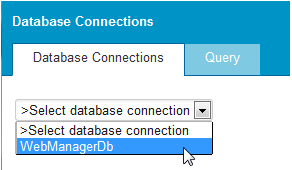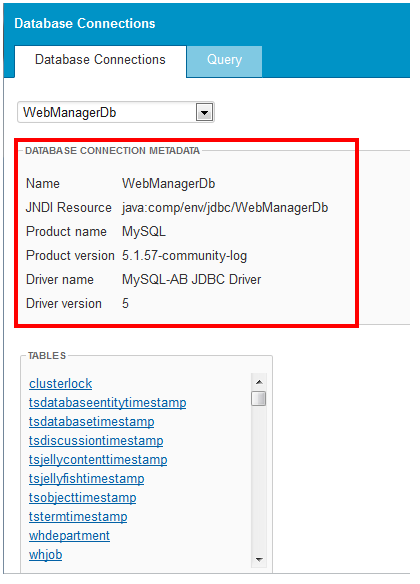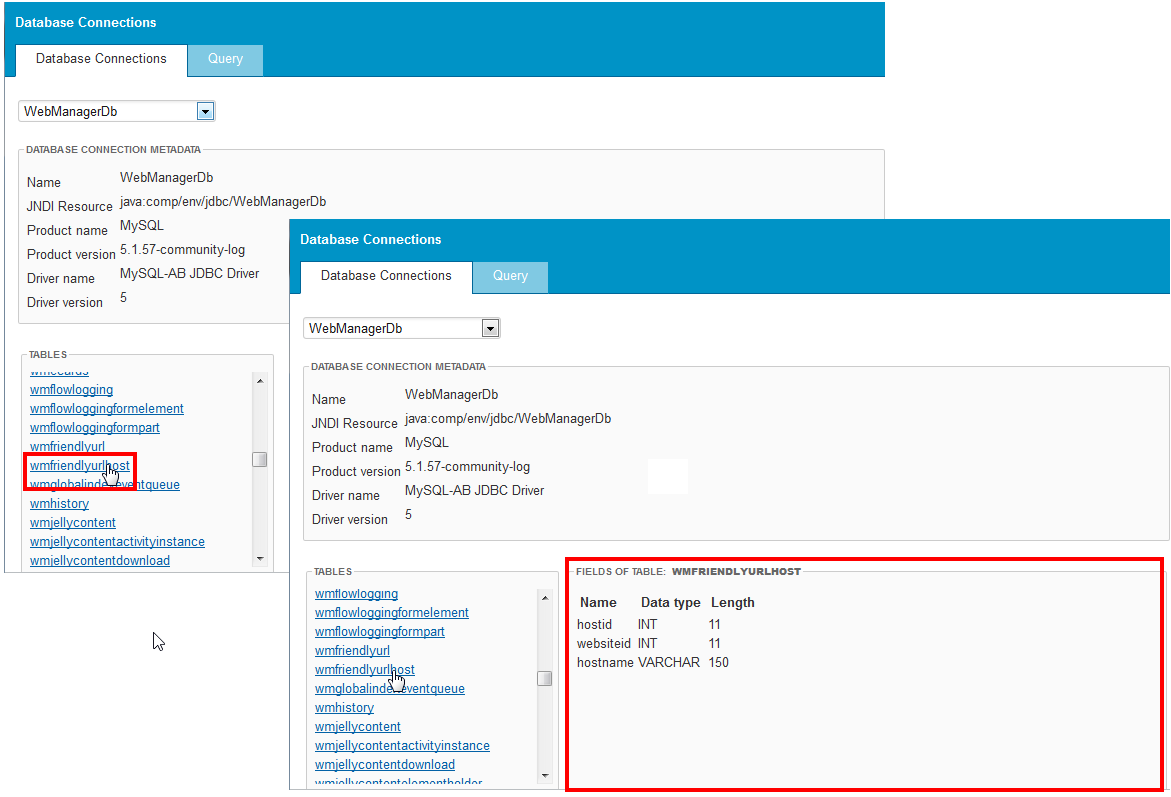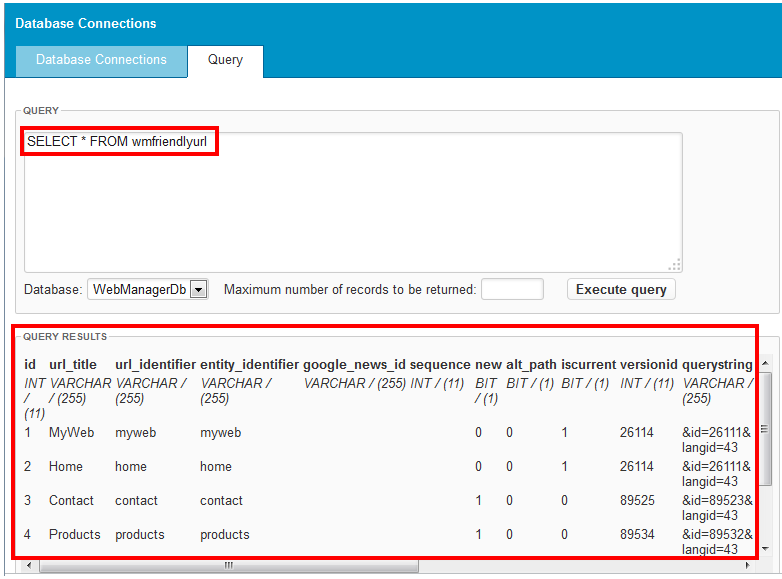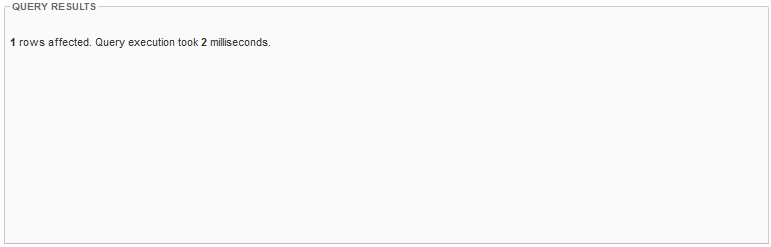Using the Plugins console, you manage your WebManager Component Bundles (WCBs), most commonly referred to as plugins in this documentation. XperienCentral is based on a modular architecture. Plugins are specific OSGi bundles with a Java API. See https://www.osgi.org/developer/architecture/ for more information. For complete information on developing plugins for XperienCentral see Plugins.
Using the console, you can install, uninstall, update, and start and stop plugins.shocker and goodnight.
In This Topic
Database Metadata
Select a database from the drop-down list to view its properties:
In the example above the XperienCentral database is selected. In the "Database Connection Metadata" section, the following information is shown:
| Metadata | Description |
|---|---|
| Name | The name of the database. |
| JNDI Resource | The name of the JNDI resource used by the database. |
| Product name | The manufacturer of the database (Oracle, MySQL, etc.). |
| Product version | The major.minor version number of the database. |
| Driver name | The name of the database driver. |
| Driver version | The major.minor version of the database driver. |
For example:
Database Tables
In the "Tables" section, a list of all the tables in a database is available from which you can select a database. To see a summary of the fields in a database table, click it. The information that is shown for the fields in a table vary by database. The following is an example of the fields belonging to a table in a MySQL database:
The fields of the table are shown:
| Field | Description |
|---|---|
| Name | The name of the database field. |
| Data type | The type of data stored in the field (INT, VARCHAR, and so forth) |
| Length | The length of the field in bytes. |
Querying the Database Tables
You can enter Structured Query Language (SQL) statements in order to manage a database and retrieve the values of fields in a database tables on the "Query" tab. Note: Use extreme caution when using SQL statements such as DELETE, JOIN, and others that can affect the structure of the database and/or tables and fields because doing so could have an adverse affect on your website(s). To enter a query, follow these steps:
- Select the database to query from the "Database" drop-down list.
- To limit the results to a specific amount, enter a value in the "Maximum number of records to be returned" field.
- In the "Query" field, enter a Structured Query Language (SQL) statement and then click [Execute query]. The result is displayed in the "Query Results" section. For example:
If the query does not retrieve values, the result(s) of the query on the database will be shown. For example: