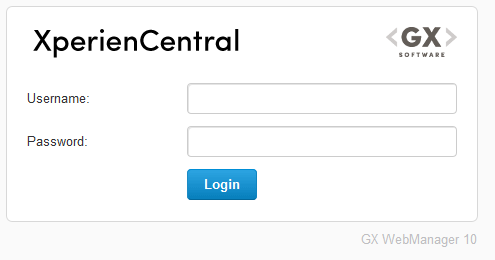Once you have successfully installed XperienCentral you can start it and log in. To log in to XperienCentral, navigate to the following URL:
<xperiencentral-server>/web/edit
where <xperiencentral-server> is the name of the server on which XperienCentral is running. You will then see the XperienCentral login screen:
The very first time that a new XperienCentral installation is logged in to, most likely by the main application manager or a developer, use the following username/password combination:
Username: Administrator
Password: Administrator
After successfully logging in, you will be prompted to change the password for the user Administrator. At this point you can now configure XperienCentral and create new users and assign roles. Direct all your users to the following URL to log in to XperienCentral:
<xperiencentral-server>/web/edit
where <xperiencentral-server> is the name of the server on which XperienCentral is running. The first time all new users log in to XperienCentral they must change their password:
In addition to changing their password, new users can also select the language to use for the XperienCentral GUI (English or Dutch). Once the GUI language has been selected, this option will no longer appear on the login screen. Hereafter, to change the language of the XperienCentral GUI, refer your users to My Settings.
Logging in to the XperienCentral Setup Tool
To log in to the XperienCentral Setup Tool, navigate to the following URL:
<xperiencentral-server>/web/setup
where <xperiencentral-server> is the name of the server on which XperienCentral is running.
Logging in to the XperienCentral Administrative Pages
The XperienCentral Administrative Pages are used to monitor an XperienCentral installation. See Administrative Pages for complete information.
The following two sections apply to XperienCentral versions 10.13.0 and higher.
Directly Navigating to the XperienCentral Login Page
In all cases when not using backend container authentication, when a user navigates to .../web/edit, they will be redirected to the login screen if they are not already logged in. If they are already logged in, navigating to .../web/edit will take them directly to the XperienCentral Workspace, bypassing the login screen. If a user wants to navigate directly to the login screen, to switch users for example, use the following URL:
<xperiencentral-server>/web/login
where <xperiencentral-server> is the name of the server on which XperienCentral is running.
Logging in with Backend Container Authentication
If you implement the Backend Container Authentication functionality for your project, your users do not have to log in to XperienCentral with a username and password if they have already logged in to the backend container. In this situation, refer your users to the following URL to directly access XperienCentral:
<xperiencentral-server>/web/edit
where <xperiencentral-server> is the name of the server on which XperienCentral is running.