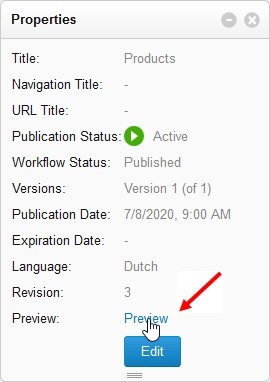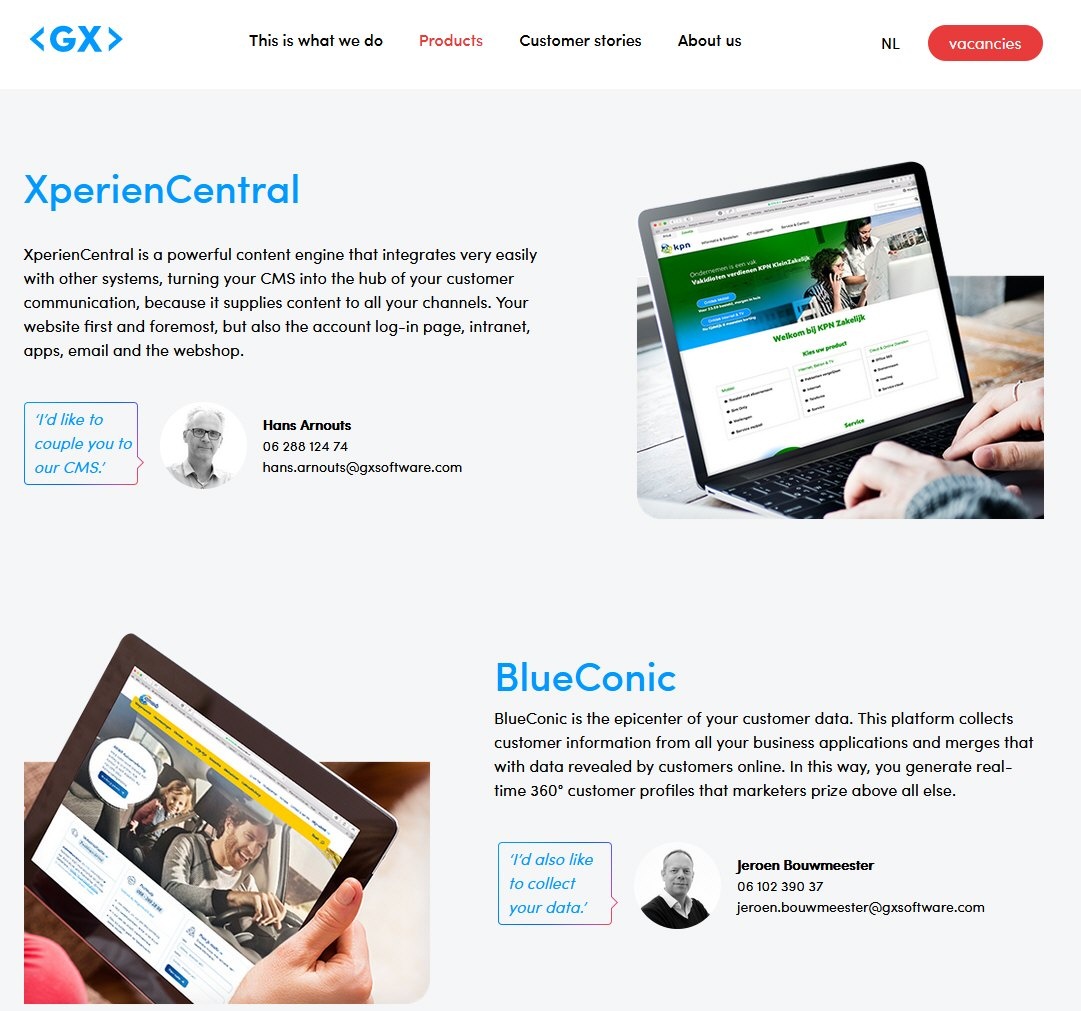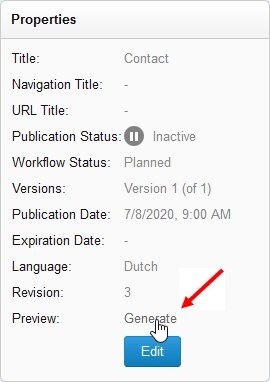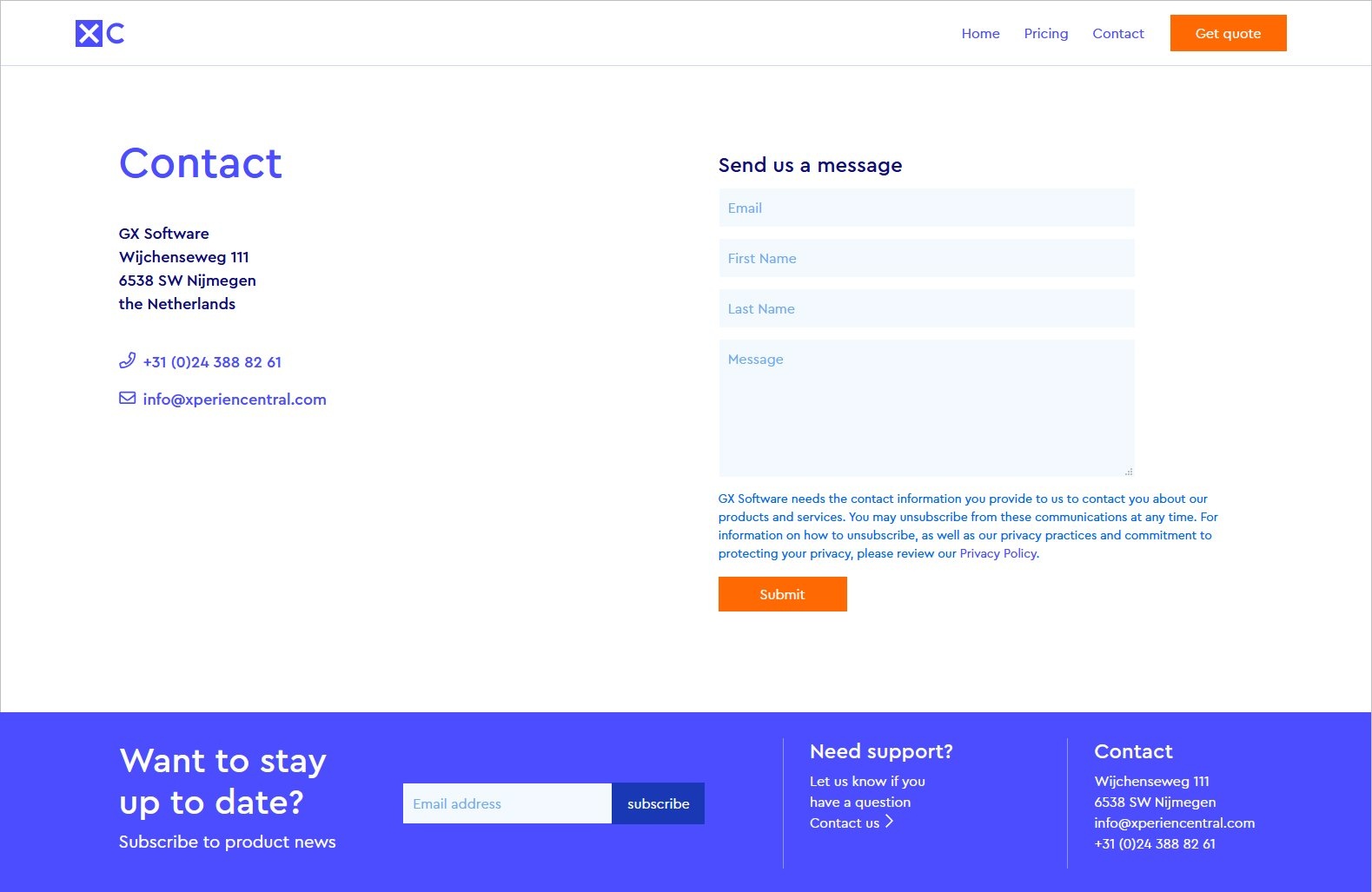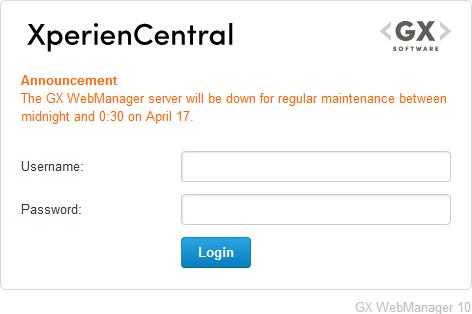You can easily preview how a content item appears on the website frontend. While in principle the XperienCentral Editor presents a WYSIWYG view of your content and you are pretty much seeing it as it really is while editing it, the preview function shows you the whole picture of the content item without any sign of the Workspace or other parts of the XperienCentral backend. The preview functionality of XperienCentral works for both published and planned versions of content items. Furthermore, you can make the preview of an unpublished content item temporarily available to a non-XperienCentral user, that is, someone who does not have permission to log in to the backend of your XperienCentral deployment.
In This Topic
Previewing a Published Content Item
The preview functionality allows you to see exactly how a published content item appears on the XperienCentral frontend. To preview a published content item, follow these steps:
- Navigate to the content item.
- While viewing the content item, expand the Sidebar containing the Properties widget.
- In the Properties widget, click the Preview button:
The content item will open in a new browser tab. For example:
Previewing an Unpublished Content Item
The preview functionality allows you to see exactly how a published content item will appear on the XperienCentral frontend. To preview an unpublished content item, follow the steps below. Note that
- Navigate to the content item.
- While viewing the content item, expand the Sidebar containing the Properties widget.
- In the Properties widget, click the Generate button:
A URL similar to the following be copied to the Clipboard:http://gxsoftware.com/products/contact.htm?previewtoken=9c9a5af0
Distribute this link to all those to which you want to grant a preview. This preview URL is temporary and expires after the amount of time defined by your application manager — the default expiration time is 24 hours. When someone pastes this URL in a browser, they will see a preview of the unpublished content item. For example:
http://gxsoftware.com/products/contact.htm?previewtoken=9c9a5af0