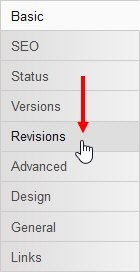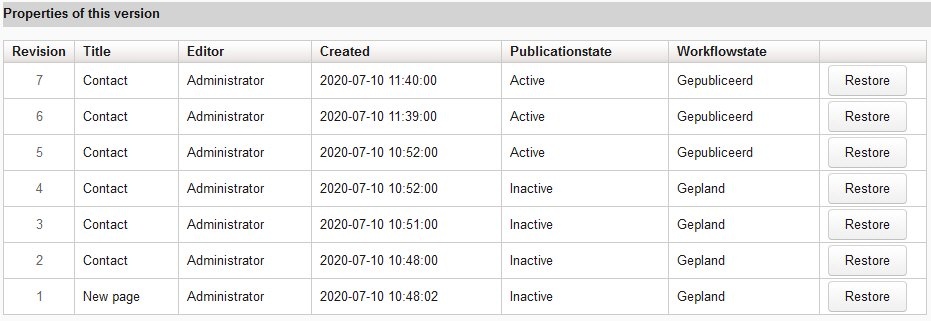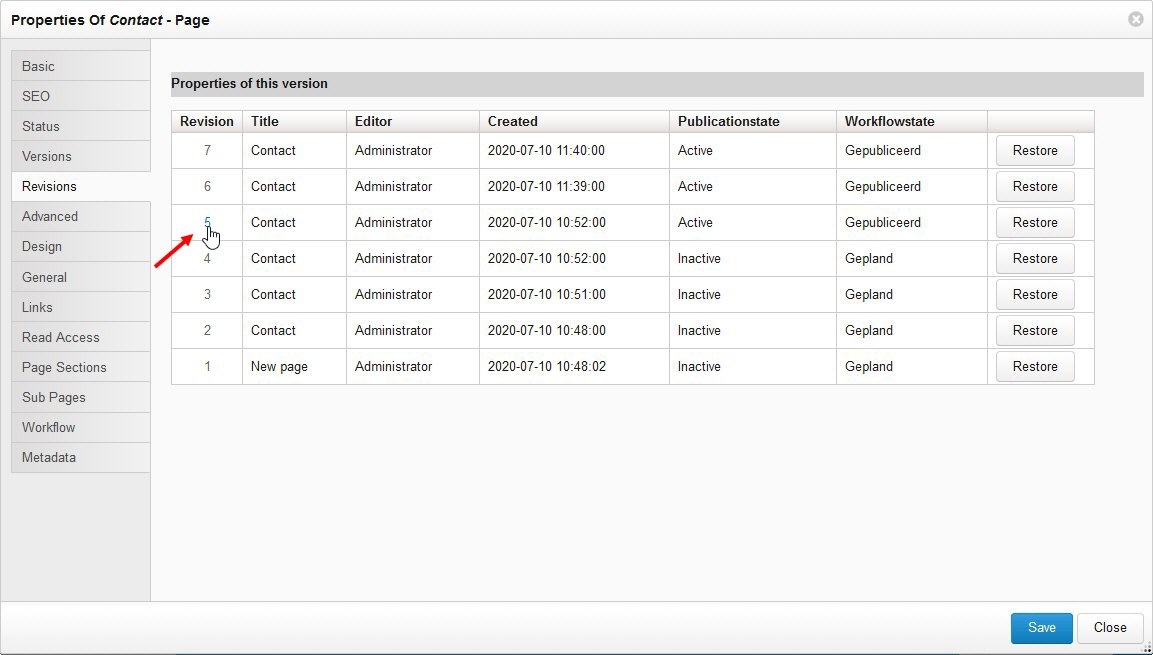The following applies to XperienCentral versions R29 and higher.
When editing a content item, you can undo actions using the Undo functionality. However, once you have saved a content item, undoing specific editing actions is no longer possible. In cases where you need to revert a content item to a state in the past, use the XperienCentral revisions functionality. In XperienCentral, a revision is a copy of the complete state of a content item at a particular date and time in the past including content, its layout, its publication state and its workflow status. If needed, you can revert a content item to a state in the past in order to begin anew from a specific point.
The following actions trigger the creation of a new revision of a content item in XperienCentral:
- Save
- Change workflow status
- Restore a previous revision
In This Topic
Reverting a Content Item to a Previous Version
To revert a content item to a previous revision, follow these steps:
- Navigate to the content item you want to revert to a previous revision.
- Open the Properties widget.
- Click [Edit].
- Click the Revisions tab:
The Revisions tab opens. It shows a list containing the last x number of revisions for the current content item. The revisions are ordered from top to bottom with the newest revision appearing at the top. The numbering is consecutive beginning at 1. As a result of cleanup actions in your deployment, the revision number appearing at the bottom will not always be 1. For example, you could see in the table revisions 26-51 which means that the first 25 revisions have been deleted and you can only choose to revert to a revision between 26 and 51. The revisions table shows the following properties for each revision:Property Description Revision The content item revision number. Title The title the revision had when it was created. Editor The editor responsible for creating the revision.
Created The date and time that the revision was created. Publication status The publication status the revision had when it was created ("active" or "inactive"). Workflow state The workflow state the revision had when it was created. Restore Restores the content item to the revision you select.
The following shows an example of a content item with 7 revisions: To preview a revision, click the revision number. For example:
The revision you selected appears in the Workspace.If this is the revision you want to revert to, navigate back to the Revisions tab in the Properties widget and click [Restore] in the far right column for that revision.
XperienCentral Revision Settings
This section is intended for Application Managers.
You can configure the following settings in the General tab of the XperienCentral Setup Tool for the revision functionality.
| Property | Description |
|---|---|
| Enables/disables the XperienCentral revision functionality. |
| Specifies the maximum age, in hours, that a revision will be kept. All revisions older than the specified age will be deleted according to the cleanup schedule (see the following setting). |
| The Crontab schedule that dictates when revisions older than that specified by For complete information on the Crontab format, see Crontab. |