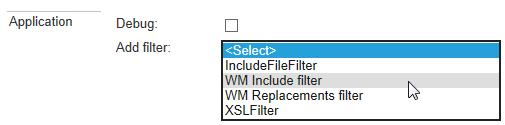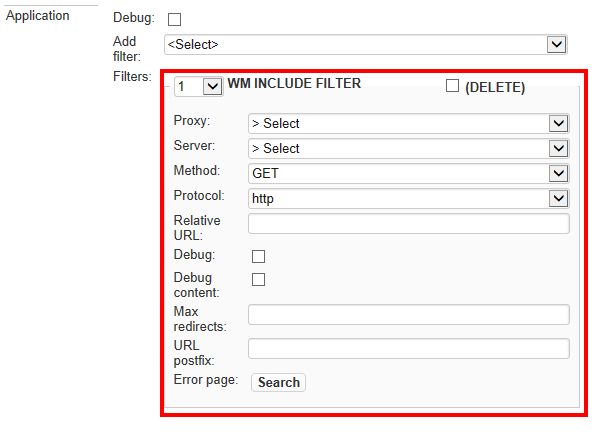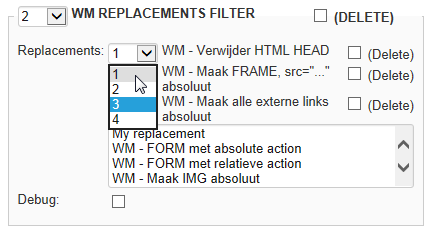Support for external applications was removed from XperienCentral in version R29.3.
In This Topic
The external application functionality uses filters to integrate content from external sources. These filters perform tasks such as stripping away superfluous HTML from the source and replacing HTML tags with others in order to make it suitable to be displayed in XperienCentral using your design template,
There are four predefined filters for external applications in XperienCentral. Each is described in this section. To add a filter to an external application, select if from the drop-down list on the Filters tab. For example:
The filter is added to the external application. For example:
Define the properties for the filter. See the applicable section below for complete information.
WmInclude Filter
The WmInclude filter is the filter most often used to integrate external applications. Define the following properties for the WMInclude filter:
| Property | Description |
|---|---|
| Proxy | Name of the proxy server as defined on the Proxy servers tab Select the proxy server for this external application from the drop-down list. |
| Server | The name of the application server as defined on the Application servers tab. Select the server for this external application from the drop-down list. |
| Method | The available methods are "GET" (an HTTP GET request) and "POST" (an HTTP POST request. The method you use depends on the configuration of the application server on which the external application is running. |
| Protocol | Specifies the protocol to use for the filter. The available protocols are "HTTP" and "HTTPS". |
| Relative URL | The part of the URL after the server name and/or port number. In the following example, XperienCentral.html is the relative URL: http://connect.gxsoftware.com/XperienCentral If you want to use the root of the URL as the source, add a forward slash to this field "/" (without quotes). |
| Debug | Select this option if you want debug messages to appear in the Tomcat log. |
| Debug content | Select this option if you want log messages related to the content from the external application to appear in the Tomcat log. |
| Max redirects | Specifies the maximum number of redirects to other applications. If this field is left blank, the maximum number is 10. |
| Error page | The page the visitor will be redirected if an error occurs while accessing the external application. Click [Search] to select the page using Advanced Search. |
WMReplacementsFilter
The WMReplacements filter is used to replace or remove strings from the integrated external application. This makes it possible to modify the retrieved content in order to make it suitable for display in your own design template. The default replacements cover most of the common modifications that need to be performed on retrieved content. You can also create custom replacements that apply to your specific project.
| Property | Description |
|---|---|
Replacements | Select the replacements to act on the HTML from the external application and click [Apply]. The replacement is added. Repeat this step for each replacement you want to add. The replacements will be executed on the retrieved content in the order that they appear in the
|
Debug | Indicate whether debug information for this filter appears in the Tomcat log. |
IncludeFileFilter
This filter displays the content from the specified file. This is useful for situations where the source for content is a file on disk as opposed to an external application. Enter the fully qualified path to the file including its extension. For example:
XSLFilter
This filter converts XML to HTML so it can be rendered in XperienCentral.
| Property | Description |
|---|---|
| XSL URL | The URL where the file containing the XML to HTML translation is located. |
| XSL Filename | The name of the file located at the URL specified above that contains the XML to HTML translation. |
Creating a Custom Filter
If the standard filters available in XperienCentral do not provide the functionality you need in order to integrate an external application, you can create a custom filter using the Integration API. When the custom filter is created, you can add it to the external application configuration.
For complete information on implementing a custom filter, please contact your GX XperienCentral consultant.