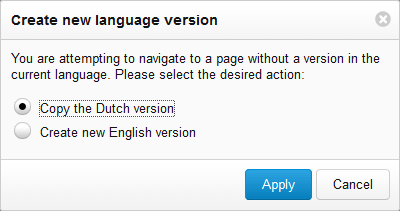XperienCentral supports multiple language versions of a website. Each content item can be displayed in multiple languages. Oftentimes, a content item is created in one language and then a new language version is created and then the text is translated. To create a new language version of a content item, follow these steps: - Navigate to the content item for which you want to create a new language version.
- Hover the mouse over the title of the content item and click the [Actions] button.
- Click expand the drop-down list and select the language for which you want to create the new version. The "New Language Version" and then select the language for the new version from the list of available languages.dialog appears:
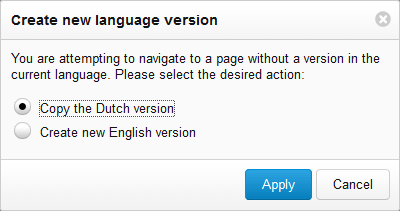 Image Added Image Added
- To create an empty version of the content item, select "Create new <language> version".
- To copy the content from a version of the content item that exists in a different language, select "Copy the <language> version". You can then select the version to copy content from in the drop-down listChoose whether to retain the content from the current language or to create a blank content item.
- Click [Apply]. The new version of the content item is created in the language you selected. The name version of the new content item is "Version of [page name]" and the workflow state is "Planned"becomes the active language in the Edit environment.
Once a new language version of a content item is created, the language of the content item becomes the active one in the Workspace. You can quickly switch between languages and also create new language versions of a content item using the Language Widget.
|