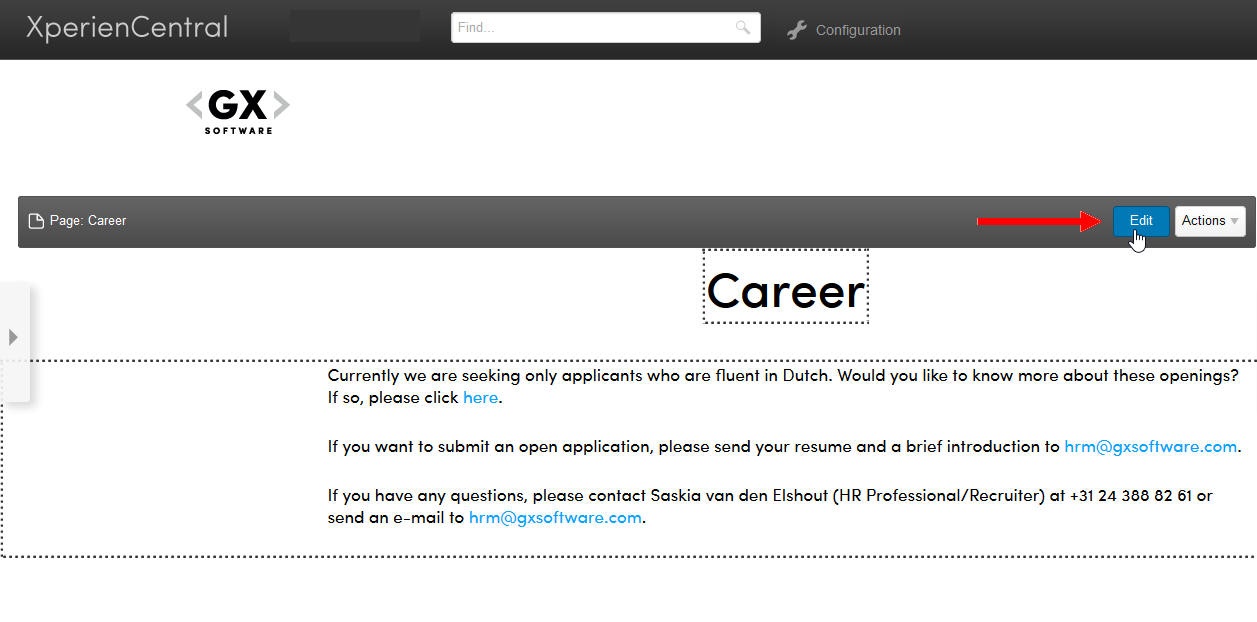Rich text is text that is directly typed onto a page, page section, or article. Rich text is not part of a content element. It can be added anywhere, also between content elements. The rich text that you enter in the Editor can be formatted using standard formatting such as bold, italic, and so forth, and you can also select HTML tags such as "Heading 1", "Heading 2" and so forth.
XperienCentral can also contain custom styling options that you can apply to rich text.To enter rich text in the Editor:
- Double-click in the body of the content item in the Editor or hover the mouse over the title of the page in the Workspace until the Title Bar appears and then click [Edit]:
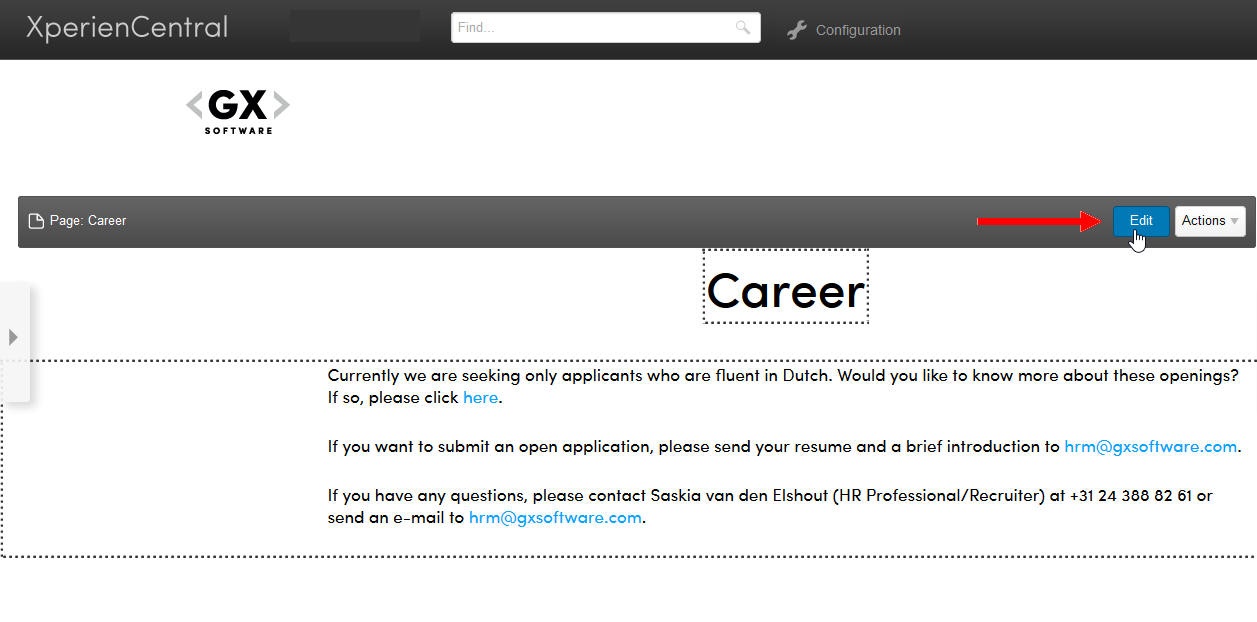
The Editor is now active: The Editor formatting options and the Insert menu now appear along the top of the Editor.
- Click on the part of the content item where you want to add rich text. This can be anywhere on the content item — in existing rich text, on a blank spot, and between elements.
- Type the text you want to add or modify the text you want to change or delete. You can use the Bold, Italic, Underline, and Strikethrough Strike-through formatting as well as the HTML formatting from the drop-down list in the upper left part of the Editor menu:
 Image Removed
Image Removed
 Image Added
Image Added
When you select HTML formatting from the drop-down list, it will be applied to the entire continuous text that is not separated by a hard return. For information on what the other toolbar buttons do, hover the mouse over it to see the tooltip.
| Anchor |
|---|
| custom_styling |
|---|
| custom_styling |
|---|
|
Custom Styling Options
If your XperienCentral project contains custom styling options, they are available under the "Default" drop-down:
 Image Added
Image Added
Custom styling will be applied to the entire continuous text that is not separated by a hard return.
- When you are finished adding or modifying the rich text, click [Save].
...