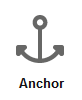...
| Table of Contents | ||
|---|---|---|
|
...
Anchor
| Anchor | ||||
|---|---|---|---|---|
|
An anchor displays a list of clickable links to other locations on the current content item. An anchor is commonly used to show a table of contents for content items that contain multiple sections. To add an Anchor element, follow these steps:
...
Layouts are custom templates that make it possible for you to render content in a wide variety of ways. Layouts can be added to content items via the Insert menu in the Editor. Contact your main editor or application manager for information about the layouts that are available.
Adding a Layout
To add a Layout, follow these steps:
- Move the cursor to the part of the canvas where you want to add the Layout.
- Expand the Insert drop-down.
- Click "More..." to open the dialog showing all the available content elements and Layouts.
- Click the Layout that you want to add. The Layout is added.
- Define the properties and content of the Layout.
Switching between Layouts
See Using Layouts for complete information on switching between layouts.
...
List
| Anchor | ||||
|---|---|---|---|---|
|
...