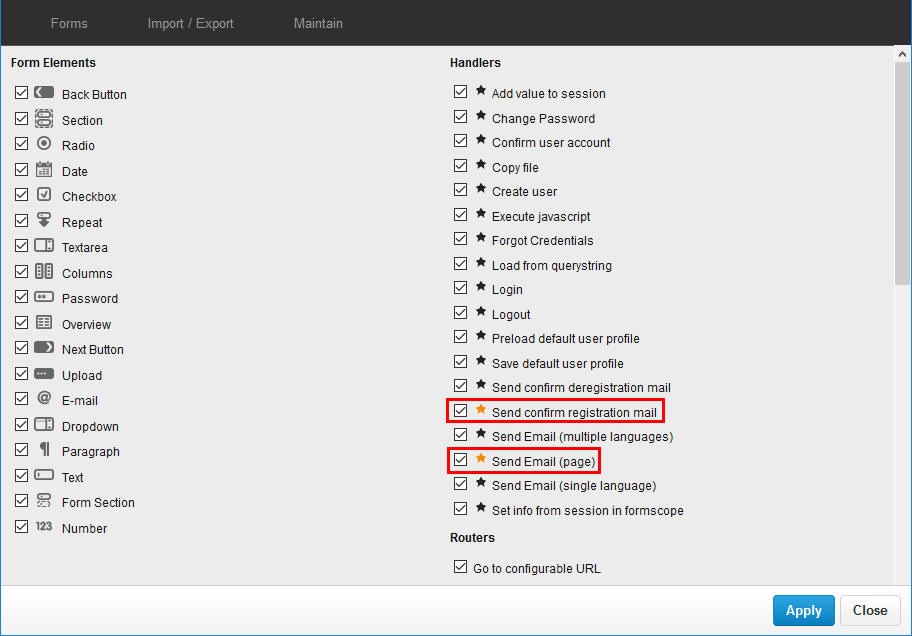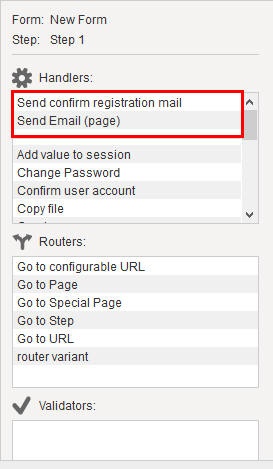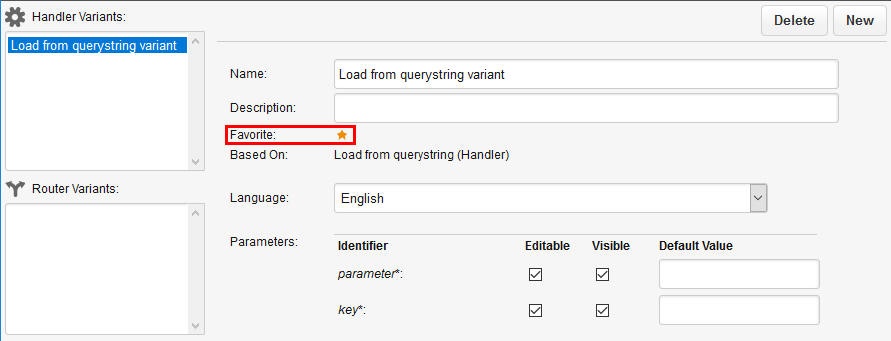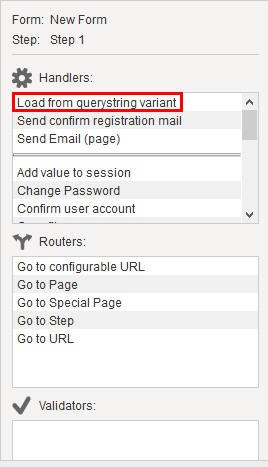You can tailor the Interactive Forms component for your particular situation by selecting which form elements, handlers, routers, and validators are available for creating forms. Making one or more of these items unavailable is useful if you want to prevent it from being used, if you only use a subset of all the available form elements, handlers and/or routers or you want to simplify the user interface.
Interactive Forms Configuration
In the Settings menu you can decide which form elements, handlers, routers, and validators are available for creating forms. This makes it possible to control which items can be used in a form.
Follow these steps to configure Interactive Forms:
- In XperienCentral, navigate to Configuration > Interactive Forms.
- In the Interactive Forms component, navigate to Maintain > Settings.
- To make a form element, handler, router or validator unavailable, clear the checkbox next to it.
- Repeat the above step for each item you want to make unavailable.
Click [Apply].
If you make an item unavailable that is already used in a form, it will remain part of that form. Form elements that have been made unavailable but which exist in a form can still be copied to the Interactive Forms Clipboard and pasted within that form as well as to other forms.
- To make a form element, handler, router, or validator once again available, select the checkbox next to it.
- Click [Apply].
Favorite Handlers
The ability to mark a handler as a favorite was introduced in XperienCentral version 10.19.1
If you enable all or most of the available handlers, the list can be long and it takes extra time for an editor creating an interactive form to scroll through the list and find the handler they are looking for. The list can be even longer if your installation includes handler variants. For this reason it is possible to mark handler/handler variants as a "favorite". When a handler is marked as a favorite, it will appear in the top part of the list of available handlers. It makes sense to configure frequently used handlers as a favorite for the sake of your editors. If you configure multiple handlers as a favorite, they will appear at the top of the list of handlers in ascending alphabetical order. Favorites apply to the whole XperienCentral channel.
Marking a Handler as a Favorite
To mark a handler as a favorite, follow these steps:
- Navigate to Maintain > Settings in the Interactive Forms panel.
- Click the star next the handler(s) you want to make a favorite. The star turns orange indicating that the handler is marked as a favorite. For example:
Now in the list of available handlers for an interactive form step, you would see the two handlers "Send confirm registration mail" and "Send Email (page)" in the favorites section at the top of the list:
Marking a Handler Variant as a Favorite
To mark a handler variant as a favorite, follow these steps:
- Navigate to Maintain > Variants in the Interactive Forms panel.
- Select the handler variant you want to mark as a favorite from the list of handler variants.
- Click the star next the "Favorite". The star turns orange indicating that the handler is marked as a favorite. For example:
Now in the list of available handlers for an interactive form step, you would see the variant "Load from querystring variant" in the favorites section at the top of the list: